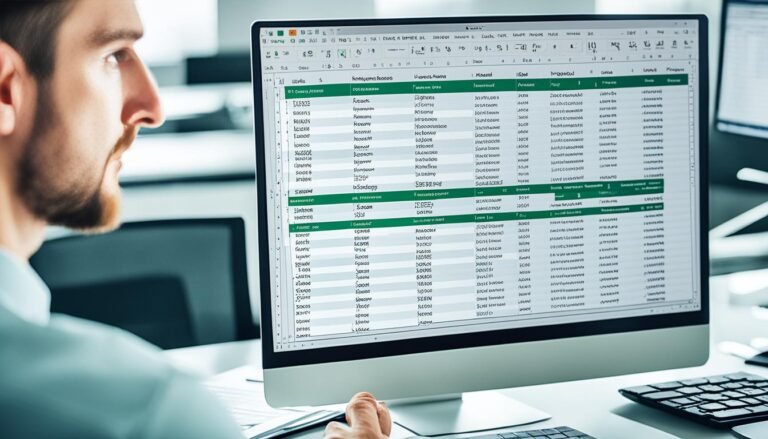How to Create a Stacked Bar Chart in Excel: 5+ Steps (By Excel Expert)
Hey there! It is Brian Hobbs, back with more Excel tips. Today, I’m excited to chat about one of my favorite tools in Excel: the stacked bar chart. These charts are awesome for showing how different parts add up to a whole. For example, imagine trying to explain to your kids how the family budget is spent each month. A stacked bar chart can make it much simpler to see at a glance.
How to Create a Stacked Bar Chart in Excel
Why Use a Stacked Bar Chart?
I remember preparing for a big family camping trip. We had a budget but wanted to make sure we knew where every dollar was going – from food to gear. So, I popped open Excel and used a stacked bar chart to break it down. It made discussions so much easier and even helped my kids understand why we couldn’t get every cool gadget in the store.
How to Create a Stacked Bar Chart in Excel : Steps
- Gather Your Data: First things first, list all the categories you want to include in your chart. For our camping trip, this was stuff like “Food”, “Gear”, and “Travel Costs”.
- Enter Your Data: In Excel, enter your categories in one column and your values (how much you’re spending or planning to spend) next to each category.
- Select Your Data: Click and drag to highlight all the data you just entered.
- Insert Your Chart: Go to the “Insert” tab, click on “Bar Chart”, and then choose “Stacked Bar Chart”. Excel will magically create your chart.
How to Create a Stacked Bar Chart in Excel : Personalizing Your Chart
Excel does a good job, but let’s make our chart stand out. I like adding titles and tweaking the colors, especially when showing it to the kids. It grabs their attention. Click on the chart, and you’ll see options to add chart elements like titles. Play around with it – Excel is pretty forgiving.
How to Create a Stacked Bar Chart in Excel : Troubleshooting Tips
- If your chart looks off, double-check your data selection. It’s easy to miss a cell.
- Make sure your values are in the right format. Excel can get confused if you mix numbers and text where it doesn’t expect it.
Key Takeaways
- Stacked bar charts are great for showing parts of a whole. They’ve helped my family visualize our budget in a way that’s easy to understand.
- Customizing your chart can make it more engaging and informative.
- Don’t worry if it’s not perfect on the first try. The best way to learn Excel is by experimenting.
Creating a stacked bar chart for the first time reminded me why I love Excel so much. It turns numbers into stories. And when I shared our trip budget as a colorful chart, even my kids got excited about saving money. That’s the power of Excel – it can make even budgeting feel like an adventure.
Remember, the journey to mastering Excel is filled with learning and discovery. Keep playing with those charts, and soon, you’ll be telling your own stories with data. Happy charting!