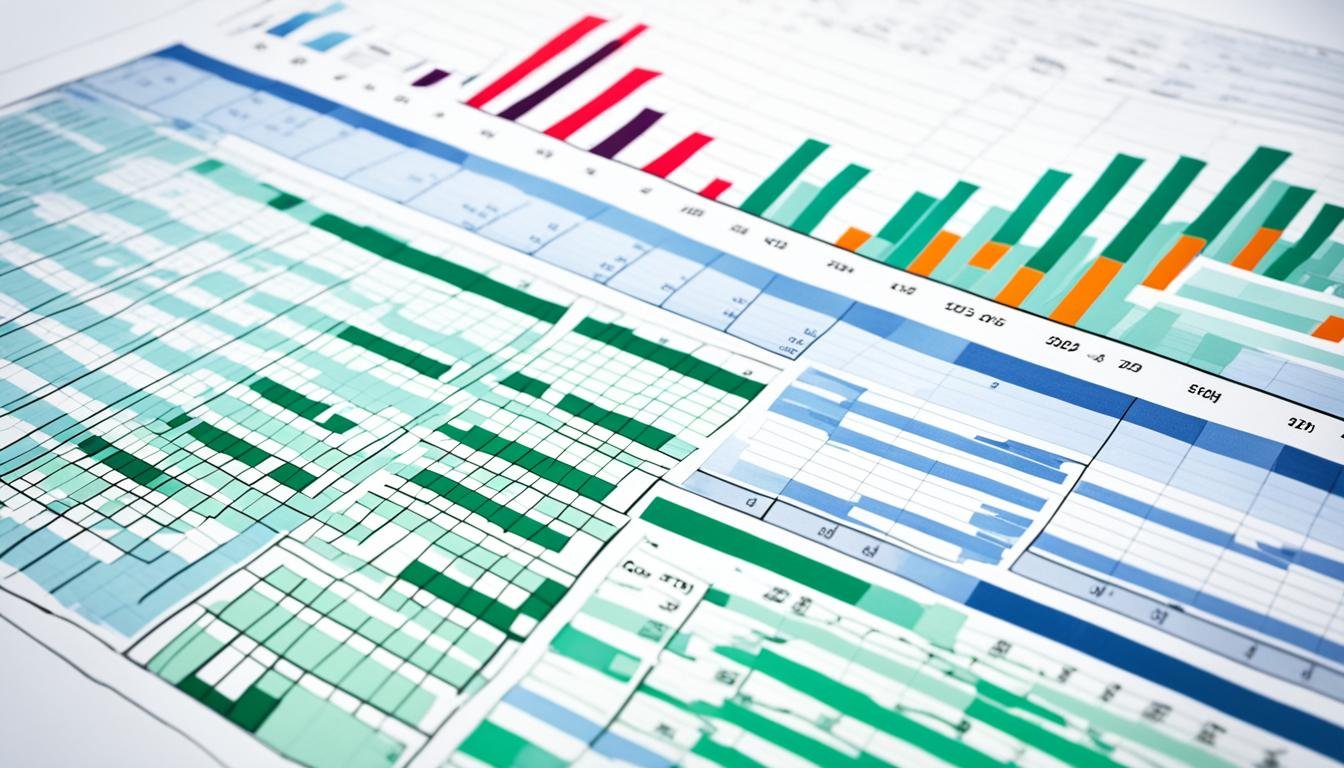Mastering Budgets with Excel: My Simple Guide
Getting our finances in order often starts with learning to budget using Excel. This tool is not just for crunching numbers. It helps you monitor, analyze, and predict your finances easily. In this guide, I’m going to show you the basics of budgeting with Excel. You’ll see how it’s crucial for managing money.
Budgeting in Excel is more than jotting down numbers. It’s about figuring out how you spend, forecasting future costs, and making smart money choices. Whether saving for a vacation or cutting back monthly spending, these steps will boost your money knowledge. This leads to more financial freedom.
I think knowing how to handle money starts with a good strategy. My guide aims to make you a budget pro using Excel’s cool features. Are you ready to clear up your financial confusion? Let’s get started.
Key Takeaways
- Understand the fundamentals of Excel for effective budgeting.
- Learn to organize and categorize your financial data within Excel.
- Discover how to set realistic financial goals using Excel’s analytical capabilities.
- Grasp the nuances of Excel formulas to better track your budget.
- Visualize your financial health with Excel’s graphing functions for a clearer view.
Starting with Structure: Laying the Foundation for Your Budget
Starting with a strong structure is key in financial planning. That’s where excel budget templates come in handy. They make managing finances simpler and set you on the right path from the start.
Choosing the Right Excel Template for Your Needs
Finding the best excel budget template might be tricky, but it’s crucial. Look for a template that fits your financial situation and goals. Remember, a freelancer and a family of four have different needs. Make a smart choice!
Organizing Your Financial Categories
Organizing your money into different categories is the next step. Start by dividing your spending into groups like housing, food, utilities, and fun. This will help you keep track of your money and see where you can save.
Inputting Your Income and Expenses Accurately
The last step is entering your income and expenses in Excel correctly. Ensuring your numbers are accurate is crucial for successful financial planning. This accuracy helps avoid overspending and saving too little. It’s key to making good financial choices in the future.
By picking the right excel budget template, organizing your finances well, and entering your data accurately, you’re on your way to budgeting success. Remember, having a solid structure is just the beginning. The real success comes when you tailor it to your needs.
Setting Realistic Financial Goals
Setting financial goals is essential for managing money well. Excel helps me align my strategies with realistic budgeting goals. Its features make crafting and achieving these goals possible within my financial means.
To start setting financial goals in Excel, I look at my income, expenses, and dreams. This step helps me create achievable goals based on my financial situation.
- Analyze current income and expenses to establish a baseline
- Define short-term and long-term aspirations
- Evaluate potential savings and investment opportunities
- Determine goal priorities based on financial health and lifestyle choices
Keeping track of my progress is crucial. Excel’s charts and tables show me how close I am to my goals. This way, I can easily track my savings for vacations, emergencies, or retirement plans.
Setting measurable and time-bound goals in Excel propels me forward and keeps me accountable.
I use Excel to make my goals achievable. Below is a table that helps categorize goals and plan how to reach them:
| Goal Category | Goal Description | Target Amount | Deadline | Action Steps |
|---|---|---|---|---|
| Emergency Fund | Build a safety net for unforeseen expenses | $10,000 | 12 Months | Cut down on dining out and allocate extra income |
| Debt Reduction | Pay off credit card debt | $5,000 | 6 Months | Apply bonuses towards debt and re-negotiate interest rates |
| Retirement Funds | Contribute to 401(k) and IRA | Max out yearly contribution | Ongoing | Auto-transfer a fixed percent of monthly income |
This table blends my finance skills with realistic budgeting goals. Excel’s tools let me adjust my plans when needed, adapting to changes easily.
My method also involves celebrating milestones. This encourages me, keeping me focused on my next goal.
In summary, choosing realistic budgeting goals that match your finances is key. Excel aids in structuring this journey, leading to a successful financial future.
How to Budget Using Excel: My Step-By-Step Process
Managing your money can feel empowering. Excel is a great tool for organizing an effective budget. I’ll show you how to set up a budget that works for you. You’ll learn to craft your own budget sheet and understand different kinds of expenses.
Creating Your First Budget Worksheet
Starting with Excel to handle your finances is key. You begin with an empty workbook. It’s where you’ll lay out your financial situation. You add income and expenses categories, and format cells for clarity. It’s not only about inputting numbers. It’s about planning your financial future and daily life.
Your worksheet will have areas for income, like wages or dividends. You’ll add expenses next, categorizing them as fixed or variable. This approach gives you a clearer financial snapshot.
Identifying Fixed vs. Variable Expenses
Knowing the difference between fixed and variable expenses is important. Fixed expenses, like rent or car payments, stay the same each month. They give you a stable financial foundation. Variable expenses, such as eating out or shopping, can change. They need more attention since they impact saving and investing.
Properly sorting your expenses makes your budget better. Maybe your fixed expenses are okay, but variable ones are too high. This lets you see and fix spending problems early.
Using Excel for budgeting is ongoing, not one-time. It’s a tool to keep you in tune with your finances. By updating and checking your budget regularly, you’ll know where your money goes. And you can make smart choices to secure your financial future.
Understanding Excel Formulas for Better Budgeting
Getting to know Excel formulas for budgeting is key in finance management. These formulas make math easy and turn data into actionable insights. We’ll look at how basic functions like SUM and AVERAGE help us with budgeting.
Utilizing SUM and AVERAGE Functions
The SUM and AVERAGE functions in Excel make calculating totals and financial status over time easy. I add up my monthly expenses and income using the SUM function. This ensures every transaction is noted. The AVERAGE function helps me understand my usual spending on groceries or utilities. It helps me plan my future budgets better.
“By harnessing the power of Excel’s SUM and AVERAGE functions, you can consolidate financial data with precision and ease, making budgeting less of a chore and more of a strategic endeavor.”
Leveraging IF Statements for Conditional Budget Rules
Using IF statements sets conditional rules for budgeting in Excel. These statements let us apply logic to our budget. For example, they can adjust savings based on how much we earn. If I earn more than expected, Excel can automatically save more money for me. This optimizes my financial planning.
Knowing Excel formulas changes the game in personal finance. From adding expenses to calculating averages or setting rules, these tools are crucial. They simplify budgeting and make managing finances more accurate and effective. Excel is truly an essential tool for securing our financial future.
Visualizing Data: The Key to Tracking Your Financial Health
Managing your money gets easier when you use visualizing financial data in Excel. Turning numbers into charts and graphs lets you see your money moves clearly. This way, you can make smart choices and keep a good track of your financial health.
My way of tracking financial health with charts and graphs in Excel is simple yet effective. I’ll show you how to set up a dashboard that reflects your finances and goals. Let’s look at how to do this:
- Identify key financial metrics you wish to track (e.g., monthly income, expenditures, savings rate).
- Select the chart or graph that best represents the data and the story you want to tell.
- Utilize Excel’s chart tools to customize the visual representation to your preferences.
Visuals help you quickly spot trends and find ways to improve your money habits.
A line graph can show your savings growth, while a pie chart offers a clear view of spending. Consider this simple financial dashboard example:
| Month | Income | Essential Spending | Discretionary Spending | Savings |
|---|---|---|---|---|
| January | $4,500 | $2,000 | $500 | $2,000 |
| February | $4,500 | $1,950 | $550 | $2,000 |
| March | $4,500 | $2,050 | $450 | $2,000 |
Visuals not only make your financial story clear but also motivate you by showing progress. It helps you stay focused on your money goals.
Using these visuals in your monthly review helps you make quick, informed decisions. It’s like a financial health check-up that keeps your budget, savings, and expenses in check.
The key is not just making charts but turning data into a story of your financial health. With visualization and Excel, you’ll get better at managing your finances.
Making Adjustments: The Art of Staying on Budget
Being good at handling your money means reacting well to changes. Trying to keep a budget with Excel is like steering a ship. You need to frequently check and adjust your path to reach your goal: staying financially healthy. Let’s look at how often we should review and update your budget. We will also see how to adjust our budgets when over or under to keep our finances on track.
Regular Review and Update of Your Budget
A budget is a tool that needs regular care. I make it a point to check my budget each month. I compare every cost to what I expected to spend. Did I spend more than planned? Which areas cost less? Asking these things helps me plan my spending better for next month. Here’s a simple way to review your budget monthly:
- Open your Excel budget file and look at this month’s money in and out.
- See how your actual spending compares to what you thought you would spend.
- Change parts of your budget that don’t match up well often.
- Note any big events or buys that might affect future budgets.
How to Pivot When Over or Under Budget
Noticing you’re off target with your budget is the first step. The next step is changing things up. If you find you’re over budget, you need to act fast to avoid going into debt. You might cut back on extra spends or look for ways to make more money. If you’re under budget, you have a chance to save more. Or even pay down debt faster. Excel’s flexibility helps you quickly change your plan and explore different options.
At its core, budgeting isn’t about limiting yourself. It’s about making smart choices that give you financial freedom. Whether fixing your budget for being over or under, the important thing is to always be active and smart with your finances.
Excel Tips and Tricks for Mastering Your Money
Excel is a treasure for anyone wanting to better their budgeting. With these excel tips and tricks, handling your finances can get simpler and more effective. Discover how excel shortcuts help streamline your budget.
Start by using Excel’s built-in templates. They’re designed to ease the start-up process. They save you time and make sure you’ve got all you need for budgeting.
Quick Access Toolbar customization makes reaching for your most-used tools easy. Adding shortcuts like Format Painter or AutoSum speeds up your work.
Now, let’s explore some top excel shortcuts. Remember, keyboard shortcuts boost your productivity:
- Ctrl + Arrow Key – Jump to data’s edge
- Alt + = – Sum up selected cells automatically
- Ctrl + ; – Add today’s date to a cell
- Ctrl + Shift + $ – Make cells show currency format
These shortcuts simplify navigating and editing your budget, saving you time for analysis and informed decision-making.
For analyzing budget data, PivotTables are key. They sort, count, and total data, showing you summaries in a new table. PivotTables reveal patterns, comparisons, and trends in your finances.
Here’s an example of organizing data to quickly see insights:
| Category | Projected Cost | Actual Cost | Variance |
|---|---|---|---|
| Groceries | $400 | $350 | $50 |
| Utilities | $250 | $265 | -$15 |
| Entertainment | $150 | $125 | $25 |
This table shows where your spending doesn’t match your plan, letting you adjust as needed.
Finally, we can’t skip Conditional Formatting in budgeting tips. It highlights key figures in your budget. For example, you can spotlight where spending goes over budget and adjust funds.
Combining these excel tips and using shortcuts for financial management turns Excel into a vital ally for financial success.
Analyzing Variances: Spotting Financial Gaps Early
It’s key to see the gaps between what you planned in your budget and the real outcomes. By using analyzing financial variances with Excel, you can understand how well you spend. We will explore how to do a budget vs. actual analysis in Excel. This can greatly change how you make financial decisions.
Interpreting Budget vs. Actual Spreadsheets
Excel helps us compare what we planned to spend against what we did spend. This shows us areas where we didn’t stick to our budget. Maybe we’ve spent too much in some places, or not used the budget in others. By looking closely, you will see where and why your budget didn’t match up.
Figuring out these differences helps you change your financial plan. This prevents small mistakes from turning into big money problems.
https://www.youtube.com/watch?v=9uFKAwIa3V0
On your spreadsheet, put planned spending in one column and actual spending next to it. Then, find the difference, in numbers or percent. This step is key in checking your finances.
Identifying Spending Patterns and Adjusting Accordingly
After pinpointing the variances, we look at the spending patterns that caused them. Are the increases at certain times, or due to changes in how we live? Knowing this lets us adjust our spending patterns to stay within our budget.
- Look at ongoing expenses to find needed costs versus possible savings.
- Watch closely for areas where you always go over budget, questioning each cost’s importance.
- Think about other ways to spend or save in parts of the budget you don’t fully use, maybe shifting money to meet different goals.
Sometimes, you may need to make small changes, like changing daily habits. Other times, it may mean big shifts like talking new terms with service providers or cutting unnecessary costs.
| Category | Budgeted Amount | Actual Amount | Variance |
|---|---|---|---|
| Groceries | $300 | $350 | $50 |
| Entertainment | $150 | $100 | -$50 |
| Utilities | $200 | $250 | $50 |
Reviewing your budget and actual spending is vital. It forces you to face how you really spend your money. Such steps can help avoid financial worry. They also help achieve bigger financial dreams.
Excel for Long-term Financial Planning
We have looked at how Excel helps with daily budget tracking. Now, let’s see how it aids in long-term financial planning with Excel. Excel is not just for monthly budgets. It helps plan for big future goals too. These might include saving for retirement, paying off debt, or getting ready for a big purchase. Excel’s tools let you sketch out a personal plan in detail. I’ve found that a well-organized Excel spreadsheet is great for watching how investments grow. It also helps in thinking about different money situations that could happen.
In the area of retirement planning in Excel, this tool is exceptionally useful. It lets you consider various income sources, predict costs, and figure out how savings could grow. Excel’s forecast and analysis features let you test how market changes, life events, or financial choices could impact your retirement plans. This detailed view gives you clarity and confidence. It means you can adjust your planning as things change, helping to ensure a financially secure future.
I want to make it easier to understand how to build a long-term financial plan that fits your goals. I’ll explain how to use Excel to keep track of your goals, check your progress, and stay focused on your financial dreams. Good planning and Excel’s powerful features are your guide to long-lasting financial health and success. Using Excel for detailed planning is not just smart—it’s a step forward toward achieving your dreams confidently and accurately.
FAQ
How can Excel help with budgeting?
Excel makes budgeting easier by letting you organize your money in a clear way. You can make custom budget sheets, track what you earn and spend, and see your finances with charts. It’s a great way to keep an eye on your money goals.
How do I choose the right Excel template for budgeting?
Picking the right Excel budget template depends on what you need. Look for one that fits your financial goals, like saving money or tracking bills. Choose a template that’s easy to use and has the features you want.
How should I organize my financial categories in Excel?
Start by sorting your spending into big groups like home costs or food. Then, break those down for more detail. Tailor the categories to fit your spending patterns and rank them by importance.
How do I input my income and expenses accurately into my budget worksheet?
To keep your budget accurate, have all your financial documents ready. Check the numbers and details before adding them to Excel. Record every transaction carefully to make sure your budget stays correct.
Why is it important to set realistic financial goals?
Realistic goals keep you motivated and focused when budgeting. If goals are too tough, you might give up. Achievable goals let you see your progress and adjust plans as needed.
How do I create a budget worksheet in Excel?
Open a new sheet to get started. Add columns for money coming in, going out, and what you save. Fill in your earnings and costs, and subtract expenses from income to see savings. Change the layout to make it work for you.
What are fixed and variable expenses, and why is it important to distinguish between them?
Fixed expenses don’t change much, like rent. Variable expenses like food or fun can go up and down. Knowing the difference helps you figure out needs versus wants. This guides you on where to spend wisely.
How can I use Excel formulas for budgeting?
Excel formulas make budget math easy. Use SUM for adding up and AVERAGE for finding the mean. IF statements let your budget adjust based on your needs. This makes your budget smart and flexible.
How can I visualize my budget data in Excel?
Use Excel’s charts to see your budget visually. This helps spot trends and track your financial health. Pick the chart that fits your data best to get clear insights into your spending.
How often should I review and update my budget?
Checking your budget monthly is a good idea. This keeps it up to date with your goals and lets you fix problems. Staying on top of your budget helps control your money better.
What are some Excel tips and tricks for budgeting?
Excel has tricks to make budgeting easier. Use shortcuts for quick tasks, learn functions like VLOOKUP, and use data checks. These tips help you manage your budget faster and smarter.
How can I analyze variances between my budgeted and actual expenses?
Excel can show you how your actual spending compares to your plan. Use formulas to see where you over or underspent. This helps adjust your budget to better match your financial targets.
How can Excel assist with long-term financial planning?
Excel is great for planning your finances over time. You can figure out retirement savings, plan for big purchases, and work out how to pay off debt. Its tools help you make strong plans for a secure future.
Source Links
- https://medium.com/@chelangatemmaculate77/budget-mastery-navigating-monthly-expenses-like-a-pro-using-excel-spreadsheets-242a0f2be87d
- https://earnandexcel.com/blog/mastering-financial-management-how-to-use-excel-for-budgeting/
- https://www.linkedin.com/pulse/excel-budgeting-personal-finance-managing-your-money-muhammad-waqas-fb4wf