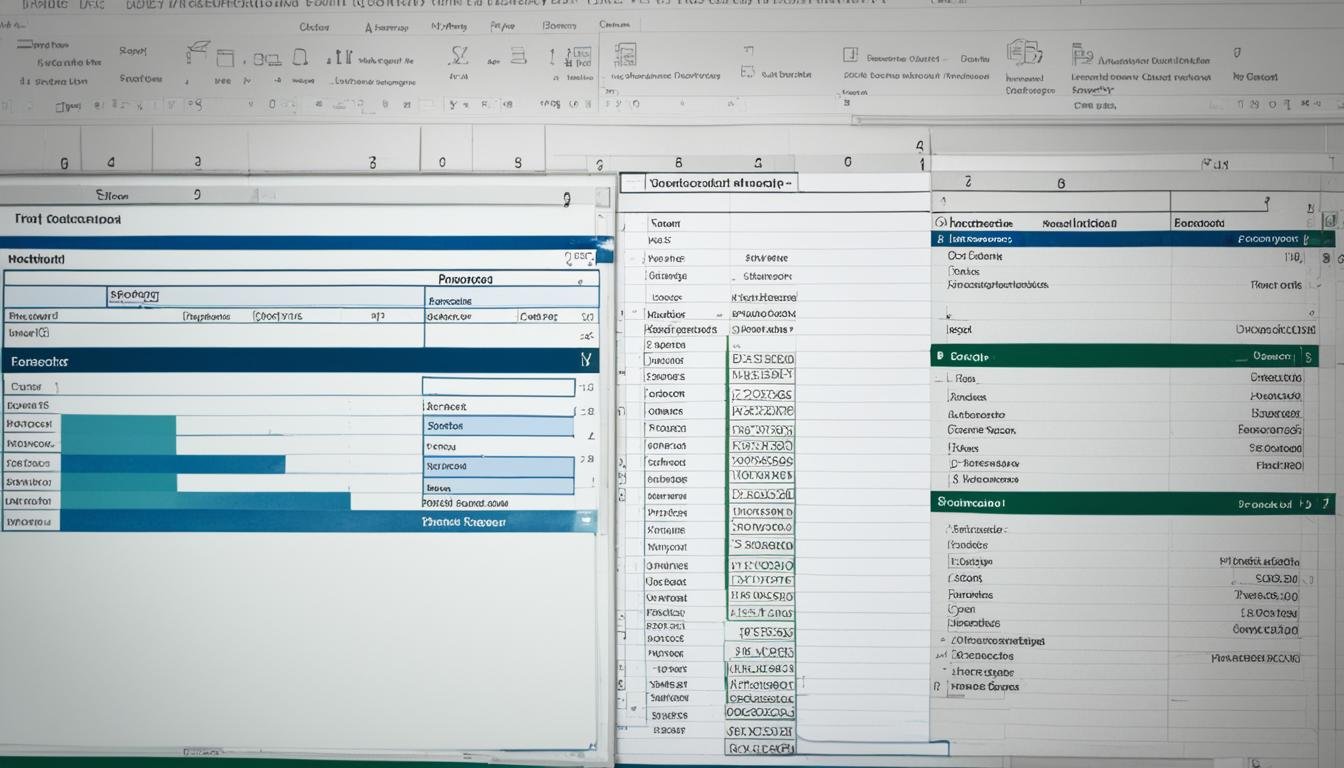Creating Excel Templates: A Step-by-Step Guide
Hi there! I’m Brian Hobbs, and I’ve spent 12 years mastering Microsoft Excel. I’m excited to show you how to make Excel templates. These are great for making your daily work easier. Whether you’re starting out or already know your way around Excel, learning to make templates is key. We’ll dive into creating templates that fit any job. This will save you both time and effort.
Key Takeaways
- An understanding of the benefits and uses of Excel templates in everyday tasks
- Guidance on how to create excel template from scratch for individual needs
- Insights into finding and utilizing pre-made Excel templates to save time
- Tips for customizing and organizing Excel templates for easy access
- Strategies for seamlessly integrating Excel templates into your workflow
The Power and Convenience of Excel Templates
The power of Excel templates shines as a major game-changer in work. It blends efficiency with ease to revolutionize how I handle tasks. These tools are vital in today’s fast-paced work environment.
What Makes an Excel Template So Useful?
The value of Excel templates becomes clear right from the start. Think of starting with a ready-to-use framework. It’s crafted to fit your data perfectly with minimal effort. This setup not only saves time but also lets me focus more on critical thinking and decisions.
Types of Documents You Can Create with Excel Templates
Using Excel templates, I’ve made several professional documents with ease. They support a variety of tasks, showing their versatility:
- Budgeting Sheets: Creating a comprehensive budgeting plan tailored to manage finances for projects and personal use.
- Project Timelines: Constructing clear, visual representations of project phases and their respective deadlines.
- Inventory Tracking: Streamlining inventory management with organized and accessible spreadsheets.
- Analytical Reports: Analyzing data trends and performance metrics to steer business strategies effectively.
The range of documents via Excel templates is vast and adaptable. It ensures my needs are met, whether setting up budgets or managing inventory. These templates are meticulously designed to help at every step.
Understanding the Basics: What is an Excel Template?
When we talk about the basics of excel templates, we mean the essential tools. These tools change how we manage, analyze, and display data every day. An Excel template is a pre-set workbook you can use over and over for new projects. It keeps the same layout, formulas, and design. This means you don’t have to build from the ground up each time. This is what we call the definition of excel templates.
Think of an Excel template as a data skeleton. It comes with needed parts like fonts, table setups, and formulas. With these, your basic structure is all set whenever you repeat a task. This saves time and keeps your documents consistent.
Picture you’re doing monthly financial reports. Instead of redoing formats, calculations, and charts each time, you’d use a ready-made Excel template. You just add new data. This helps not just one person, but teams too, keeping everything consistent.
Let’s look at what’s in an Excel template. Here’s a table with some common parts of a template:
| Element | Description |
|---|---|
| Layout | Pre-defined structure including row/column arrangement. |
| Formatting | Preset fonts, cell styles, and colors consistent throughout the workbook. |
| Formulas | Commonly used formulas embedded to save time and decrease errors. |
| Charts | Template-chart types and designs for quick data visualization. |
| Data Validation | Constraints set to ensure that the data entered follows specific criteria. |
Using basics of excel templates well is key for anyone, making work better and faster. Remember, Excel templates are more than simple placeholders. They’re dynamic tools meant to be your reliable partners in handling data.
Simplifying Your Work: How to Use Existing Excel Templates
Excel templates save me time and make my reports uniform. They are a key part in working smarter. Here’s a simple way to boost my work flow.
Finding and Applying Pre-made Excel Templates
Finding excel templates from Microsoft is easy. A few clicks in Excel, and I see many templates. Applying excel templates is simple too. One click creates a new workbook for my data. It feels like magic.
Previewing and Selecting the Right Template
Choosing the right excel templates makes work efficient. Previewing helps make sure the template fits my needs. It avoids picking one that does not match my data.
Here’s how I narrow my options:
- Preview the template for layout and features
- Make sure the style fits my reports
- Check if it has the formulas I need
- See if only a little customization is needed
Comparing templates helps me choose the best one:
| Template Name | Key Feature | Best for Type of Task | Level of Customization Needed |
|---|---|---|---|
| Monthly Budget Planner | Pre-set expense categories | Personal Finance Management | Low |
| Project Tracker | Gantt Chart Structure | Project Scheduling | Medium |
| Invoice Generator | Automated Calculations for Totals | Billing and Invoicing | Low |
After reviewing many, previewing excel templates lets me choose the best one. The right template supports my report. I focus on analyzing data, not on design.
The best Excel template makes my work faster. It’s like having a secret key to be organized. Finding the right template is a big step towards success.
The goal is to improve how work is done, not just to finish it. Excel templates make creating spreadsheets faster and more fun. They let us control our tools for better results. Start simplifying your work today!
Expanding Your Options: How to Find More Templates
Having many Excel templates can make your work easier and more organized. Looking for new Excel templates lets you customize your tools better. If you want to find more options, I have some tips that could help.
Finding new Excel templates has become a fun hobby for me. Start by checking out websites dedicated to Excel templates. You’ll find a variety created by skilled users, from budget sheets to project plans.
And here’s a pro tip: Use the sites’ organization features. Templates are often sorted by industry or purpose. This way, you can quickly find what you need.
Another great source is online forums or communities. Here, people share their own templates and offer advice. It’s a great way to get templates that have worked for others.
Here’s an unordered list of places I often turn to for finding more Excel templates:
- Office Templates & Themes page
- Third-party websites with free Excel template downloads
- Excel-centric forums like MrExcel or the Excel subreddit
Imagine you work in healthcare management. You might start on a general site then move to one focused on healthcare. Finding the right sources improves your search. This way, you tailor your Excel experience to boost your efficiency.
Looking for more Excel templates can be easy and fun. Keep an open mind, and you’ll soon have a unique collection that fits your work perfectly.
Personalizing Your Experience: How to Create Custom Excel Templates
Creating custom Excel templates helps make work easier. I design them to fit exactly what my team and I need. This approach isn’t just about working faster. It’s about making handling data easy and efficient for everyone involved.
Designing Your Template from Scratch
I begin by deciding what data I need to keep track of. Then I figure out how to lay it out clearly. Whether it’s for finances, yearly plans, or tracking projects, the key is simplicity and appeal. I set up everything—columns, rows, formatting, and crucial formulas. These formulas transform simple numbers into useful information.
Next, I add features like conditional formatting and charts. This makes the data look better and more understandable.
Saving and Organizing Your Custom Templates
Once I’ve made a custom template, saving it right is key. I keep them all in one place, sorted by their use or project. This way, I can find what I need quickly, especially when I’m in a hurry. It’s also vital to back up this folder to protect my work.
Getting good at saving and organizing templates has boosted my work. Now, I can start any task with the right template in just a few clicks. I’m always ready to go, knowing my template will fit the job perfectly.
How to Create Excel Template: From Concept to Execution
Starting with a clear end goal is key when creating an excel template from concept. I like to envision what the template will do. This could be for managing money, projects, or data. Knowing your goal helps shape the template to fit your needs. Then, making the excel template is about planning and doing.
First, decide what data you need for your template. For a budget, you’d include things like income, spending, and savings. Next, in the design phase, I organize these data points and format them. This makes the information easy to read and use.
After setting up the template, adding formulas brings it to life. This step changes a simple document into a tool that does the work for you. For me, this is where the real fun begins. The template starts to work by itself, making everything more efficient.
| Category | Expenses | Monthly Average | Notes |
|---|---|---|---|
| Groceries | $250 | $260 | Includes household items |
| Utilities | $150 | $145 | Electric, Water, Internet |
| Entertainment | $100 | $110 | Streaming services and outings |
Keep the user experience in mind. A good Excel template is easy to use. It’s important to make something that helps users without confusing them. Meeting the user’s needs is my main goal during the design process.
Last, executing excel template creation isn’t just about a functioning sheet. It’s about making a versatile, dependable solution. My goal is to help users handle their data easily and make smart choices quickly.
Seamlessly Integrating Templates into Your Workflow
Integrating Excel templates into your workflow boosts efficiency. Excel changes how we handle data. Accessing excel personal templates and using excel personal templates can improve our daily work. It’s like having a personal toolbox that grows with us.
Accessing and Using Personal Templates in Later Excel Versions
If you’ve made Excel templates before, it’s easy to use them again. Even in newer Excel versions, your personal templates are just a few clicks away. Once found, using these templates for new projects is simple, like picking the right tool from a box.
Automating Repetitive Tasks with Excel Templates
Automating tasks with excel templates means never doing boring tasks again. Templates handle the repeat work, using formulas and macros. Here’s how Excel templates turn complex data into something easier to manage:
| Task Being Automated | Benefits of Automation |
|---|---|
| Data Entry | Reduces manual error and saves time on inputting frequent information. |
| Calculations | Predefined formulas compute figures instantly, ensuring accuracy and consistency. |
| Reporting | Automatically populates reports with up-to-date data, ready to be analyzed or shared. |
| Billing | Streamlines invoice generation with auto-filled customer and transaction details. |
Excel templates make tasks easier by doing the setup work once. This lets you focus on more important tasks that need your attention.
Excel templates are for more than just efficiency; they’re about working smarter. They let you be creative and strategic, instead of stuck in small details. So, for anyone leading a team or working on big projects, using Excel templates is crucial.
Setting a Default: Creating Your Own Go-To Excel Template
I’ve learned that setting a default template is key to a quick and smooth workflow. It gives me quick access to my favorite tools and layouts. This cuts down the time it takes to start a new Excel project. Defining a default template means creating a personalized workspace. It’s ready for you right when you open Excel.
Defining the Default Template for Quick Access
To define the default template, start by picking your most used layout and formulas. Next, save it in Excel’s default personal templates location. This ensures it’s the first thing you see when you start Excel. This simple step has boosted my productivity by saving me time every day.
Excel’s Special Template Types You Should Know About
Excel has special template types that can make your work easier. These include the Book.xltx and Sheet.xltx formats, which serve different needs. They add functionality and give a custom feeling to each project. This makes your Excel experience even better.
I suggest getting to know these special templates:
| Type | Application | Benefit |
|---|---|---|
| Book.xltx | New Workbooks | Offers consistent starting point for new files |
| Sheet.xltx | New Sheets | Delivers a uniform layout for subsequent worksheets |
Understanding and using these special Excel template types opens up new possibilities. Each one supports your work in unique ways.
Using a default template helps you start every Excel task the way you prefer. I urge you to try this feature. By doing so, you’ll not just work smarter, but also enjoy Excel more.
Sharing Is Caring: How to Share Your Excel Templates
Developing efficient Excel systems has big benefits. Sharing Excel templates is not just generous, it boosts team productivity. Moving to collaborative Excel projects opens doors for easier task management.
Using cloud platforms like OneDrive or Google Drive for sharing is smart. Coworkers can easily access your work. This means everyone works together better. Saying goodbye to email attachments, cloud collaboration modernizes data handling.
Shared workspaces bring people together. It’s a mix of different ways of thinking and working. This approach changes the game.
By adopting a culture of sharing and collaboration, a virtuous cycle of continuous improvement emerges, where each contributor refines and enhances the template, adding value with every iteration.
- Email Sharing: Attach the Excel template directly for quick sharing.
- Cloud Platforms: Upload to OneDrive, Google Drive, or similar services for shared access.
- Internal Networks: Use company servers or intranets for centralized access within an organization.
Sharing Excel templates is incredibly valuable. It shows how connected teams use collective wisdom. Sharing leads to innovation and growth. In Excel, this means working smarter, not harder, together.
| Sharing Method | Best Use Case | Accessibility |
|---|---|---|
| Email Attachment | Quick sharing for small-scale collaborations. | Limited to individuals; requires re-sending for updates. |
| Cloud-Based Platforms | Frequent collaborator access and real-time edits. | Widespread; easy to update and maintain version control. |
| Internal Networks | Large organizations with many contributors. | Secured to an organization but widely accessible to staff. |
When I share my templates, it’s more than just about the templates. It’s about building relationships and succeeding together.
Leveraging Pre-Made Excel Templates for Quick Solutions
I’ve learned the power of using ready-to-use resources, especially Excel templates. They really change the game in managing tasks. With Excel’s wide range of templates, you can find the perfect one for any project. This selection saves time and teaches us through professional designs.
Exploring Excel’s Wide Selection of Ready-Made Templates
Pre-made Excel templates offer endless possibilities. It’s like going on a treasure hunt in Excel’s template selection. Whether you need a budget tracker or a simple to-do list, there’s a tailored template for you. They help you start strong with their proven formats.
Why Starting with a Premade Template Can Be a Smart Move
Using a premade template gives you a strategic advantage. They come with the necessary structure and formulas, plus best practices. You learn to present data effectively and lay out successful documents. These templates save time and are great learning tools, laying the groundwork for customized solutions.
AI Meets Excel: Utilizing AI Tools for Custom Templates
Data management is evolving with AI tools for excel templates. This new era allows easy engagement with data. Automatic template generation has become a reality, empowering all users.
Simplifying template creation with AI has led to amazing findings. These tools don’t just offer speed. They provide precision and personalized solutions for different needs.
Automatic Template Generation with AI
I explored AI-driven tools for Excel that focus on automatic template generation. These smart algorithms take input like business analytics. They then create a custom template quickly, shifting from manual to automated processes.
How AI Can Simplify Template Creation for Excel Users
AI brings undeniable benefits to Excel users. It saves time, enhances consistency, and offers aesthetic appeal. Now, anyone can use a template that is both functional and professionally elegant without knowing Excel deeply.
The mix of AI and Excel opens new opportunities. It’s not just about the data. It’s about telling stories with data, powered by AI.
Conclusion
Mastering Excel templates is key for better work efficiency. This guide taught you how to use, expand, and create these templates. They’re super adaptable and boost not just your productivity but also how your team works together.
Excel template creation conclusion showcases the power of templates. They save time and lower mistakes, leading to smoother task management. Custom templates let you adjust tools for your needs and improve work. Sharing them also boosts everyone’s productivity, resulting in stronger business success.
Dive into Excel templates to make your daily tasks easier. Creating and using these templates invites innovation and transforms project and data management. Remember, excel template creation conclusion marks just the start of using Excel more efficiently. Use this knowledge and explore more about what Excel templates can do.
FAQ
What makes an Excel template so useful?
Excel templates are handy. They give you ready-to-use worksheets. This saves your time and energy.
What types of documents can be created with Excel templates?
With Excel templates, you can make many things. This includes calendars, budget sheets, invoices, and more.
What is an Excel template?
An Excel template is a ready-made sheet. It helps you start new documents with set layouts and formulas.
How can I use existing Excel templates?
To use existing templates, check out Microsoft’s collection in Excel. Or, search by typing what you’re looking for.
How can I find more Excel templates?
Look for Excel templates online. Many sites offer them, made by Microsoft or others.
How can I create custom Excel templates?
Make a workbook and tweak it as you like. Then, save it as an Excel template.
How do I integrate Excel templates into my workflow?
Use personal templates and automate tasks. Set a default template for faster access.
How do I set a default Excel template?
Set a default template by choosing a personal templates location. Save your favorite there.
How can I share my Excel templates with others?
Share templates by email or on cloud platforms like OneDrive or Google Drive.
Why should I use pre-made Excel templates?
Pre-made templates are quick fixes. They save you from starting everything from scratch.
How can AI tools help in creating custom Excel templates?
AI tools generate templates automatically, by understanding your keywords or needs. This makes creating templates easier.