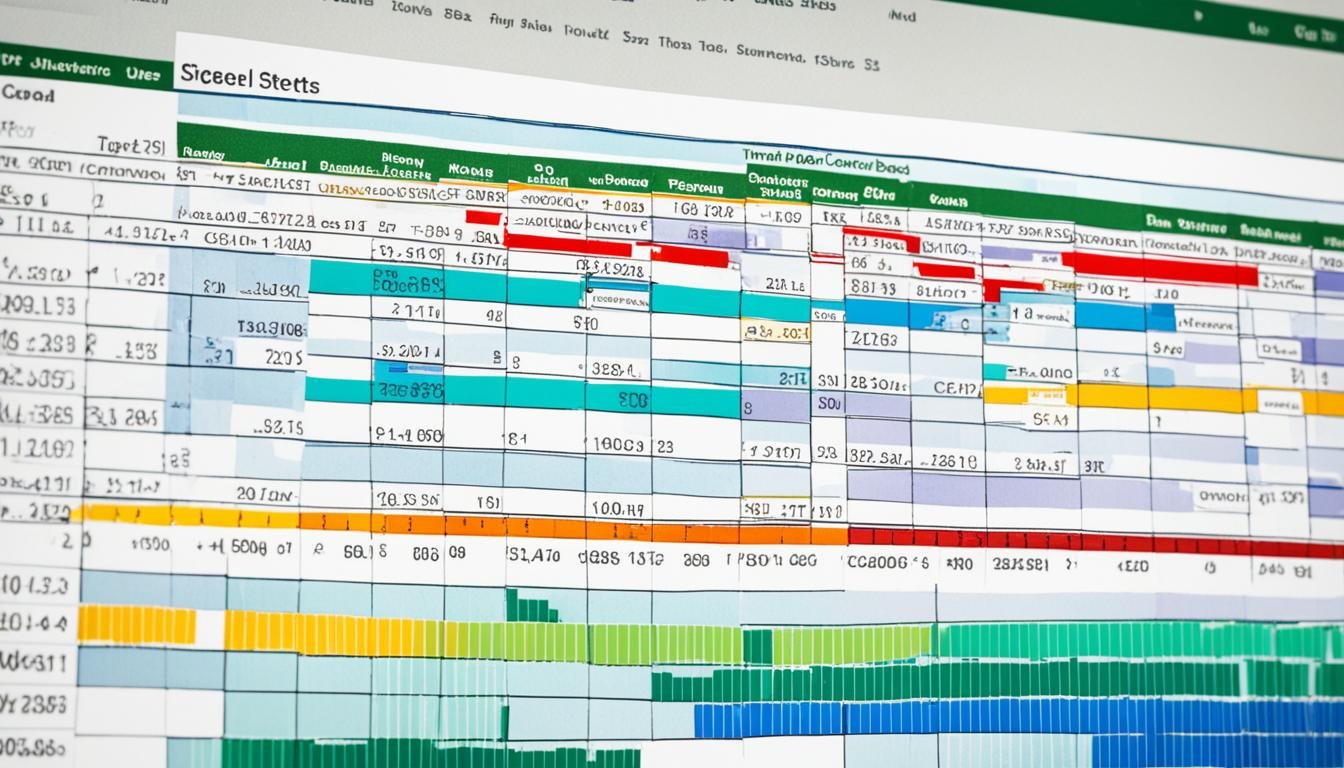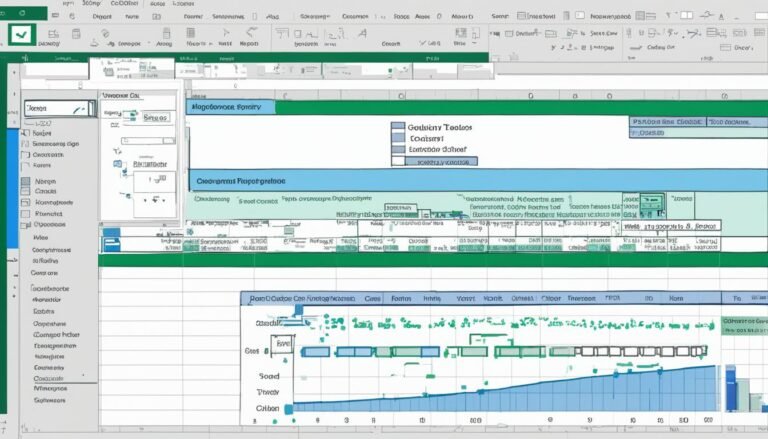Excel Functions for Data Analysis | Best Guide
After 12 years of teaching it, I know Excel is key in data analysis. It can help you change, check, and show big data sets fast. This makes it very important in our data-focused world.
It has tools like pivot tables, data tables, and many statistical functions. This lets you turn boring data into useful ideas. People in finance, marketing, and more use it to smartly use their data.
In this guide, I’ll teach you how to use Excel for data analysis. You’ll learn key functions, tricks, and what’s best to do. This is for both new and skilled users. You’ll get better at showing, finding, and organizing data. Plus, you’ll learn how to make cool charts and more.
Key Takeaways
- Excel is a powerful tool for data analysis, enabling users to manipulate, analyze, and visualize large datasets.
- Pivot tables, data tables, and statistical functions are essential Excel features for data analysis.
- This guide covers mastering Excel functions, techniques, and best practices for effective data analysis.
- Learn to leverage Excel’s capabilities for data visualization, filtering, sorting, conditional formatting, and charting.
- Gain insights into optimizing data processing and making informed, data-driven decisions.
Introduction to Excel for Data Analysis
With over 12 years of experience, I teach Excel to help organizations and people. Excel is key for data analysis. No matter your job, when you learn Excel data analysis, you work smarter and find important trends in data.
What is Data Analysis?
Data analysis checks data to find key information for smart decisions. It looks for patterns and relationships in data. This helps understand what affects your business or research.
The Role of Excel in Data Analysis
Excel makes data analysis easy and effective. It has features like pivot tables and powerful math tools. This means you can work well with any size of data. Excel helps you sort, change, and show your data clearly.
Benefits of Using Excel for Data Analysis
Excel is a big deal for data analysis. It does so much. Here’s why it’s great for working with data:
- Excel is easy to use. Anyone can learn to explore and analyze data with it.
- It’s great at cleaning and organizing data. You can transform and calculate data easily.
- Excel also makes beautiful charts. These charts help spot patterns and trends in your data.
- Sharing Excel files with others is simple. This means teamwork is smoother and sharing insights is quick.
Using Excel well speeds up your decisions, uncovers new chances, and helps your organization or research grow over time.
15 Essential Excel Data Analysis Functions
After more than 12 years of teaching Excel, I know it can be hard. You need to find the right formula for your data. Excel has many functions. But, learning a few key ones can really boost your data analysis functions in Excel skills.
In this part, I’ll show you 15 top Excel functions for data analysis. Whether you’re new or have lots of experience, these will improve how you work with data in Excel. They’ll make your data analysis smoother and more effective.
Concatenate
Use CONCATENATE to join text from different cells into one. It’s great for combining data and making it look neat.
Len()
LEN counts how many characters are in a text. It’s perfect for checking data or working with text.
Days()
DAYS finds the number of days between two dates. This is key for certain types of data work.
Networkdays
NETWORKDAYS is like DAYS but for weekdays only. It helps a lot with planning and project work.
Sumifs()
SUMIFS adds up values that meet several conditions. It’s good for detailed data calculations.
Averageifs()
AVERAGEIFS finds the average of values under certain conditions. It’s essential for specific data averaging.
Countifs()
COUNTIFS counts how many cells meet set conditions. It’s useful when you need to filter data.
Counta()
COUNTA counts cells that are not empty. This is helpful for checking data’s completeness.
Vlookup()
VLOOKUP grabs data from other sheets based on a shared value. It’s critical for combining and referencing data.
Hlookup()
HLOOKUP does the same as VLOOKUP, but it searches across rows. It’s good for a different type of data lookup.
If()
IF does a set action when data meets a condition. It’s key for making decisions based on data.
Iferror()
IFERROR handles errors in your formulas. It allows you to set what happens if an error occurs. This keeps your analysis smooth.
Find/Search
FIND and SEARCH look for text within a string. They’re great for cleaning and organizing data.
Left/Right
LEFT and RIGHT pull some characters from the left or right of text. They’re crucial for adjusting text to fit your needs.
Rank()
RANK gives values a rank order. It’s important for finding the top or bottom data points.
Learning these 15 Excel functions will make data work easier. Keep practicing and learning. Use these skills in real data projects to get better at Excel.
Methods for Data Analysis in Excel
Having worked with Excel for over 12 years, I know it’s great for digging into data. It allows for data cleaning, conditional formatting, and sorting and filtering. You can also use subtotals with ranges and QuickAnalysis. Plus, there’s a lot to learn about lookup functions like VLOOKUP and HLOOKUP to mix data from different places.
Data Cleaning
Starting with clean and consistent data is key. Use Excel’s functions to clean your data. They can fix formats, remove odd characters, and manage missing info. Cleaning data helps you get correct results in your analysis.
Conditional Formatting
Conditional formatting is a standout Excel tool. It lets you highlight cells that meet set rules. This is great for spotting trends or important numbers in your data. It makes your data more visual and understandable.
Sorting and Filtering
Excel makes it easy to organize data with sorting and filtering. You can put your data in order, filter by specific criteria, and focus on what really matters. This speeds up your work and makes analysis more effective.
Subtotals with Ranges
For big sets of data, subtotals with ranges are handy. They let you see summaries for grouped data. This gives you an overview without losing the details.
QuickAnalysis
QuickAnalysis is a tool that saves time. It offers quick options for charts, formats, and more. Just select your data and you can see various insights without lots of work.
Understanding Lookup Functions
Lookup functions like VLOOKUP are a big help in Excel. With VLOOKUP, HLOOKUP, and XLOOKUP, you can gather and compare data from different places. This makes detailed analysis and decision-making easier.
| Function | Description | Example |
|---|---|---|
| VLOOKUP | Searches for a value in the leftmost column of a table and returns a value from the same row in another column. | =VLOOKUP(A2,D2:E10,2,FALSE) |
| HLOOKUP | Searches for a value in the topmost row of a table and returns a value from the same column in another row. | =HLOOKUP(B2,A1:F6,3,FALSE) |
| XLOOKUP | Searches for a value in a specified range and returns a corresponding value from another range. | =XLOOKUP(A2,C2:C10,D2:D10) |
Learning these Excel analysis methods lets you find important insights. This can help you make smart decisions and boost your organization’s success.
Pivot Tables for Data Summarization
After over 12 years of teaching Microsoft Excel, I know how amazing pivot tables are. They turn lots of data into clear and useful insights. Excel pivot tables are easy to use and make data analysis simple.
Managing big data sets can be tough. But, pivot table analysis makes it easier. It quickly shows you the big picture, trends, and unusual data.
To make a pivot table, pick the data you want to use in Excel. Then, Excel will help you set it up. You can change how your data is shown to find new perspectives and insights.
The real magic of pivot tables is how they update live. This means you can change data and see the results instantly. It helps in making smart choices based on data.
Data summarization excel with pivot tables helps handle complex data structures. You can show or hide different layers of detail. This reveals important trends and insights you might miss otherwise.
- Quickly summarize large datasets
- Identify patterns and trends
- Analyze hierarchical data structures
- Streamline decision-making processes
For even more insights, pair your pivot table with interactive charts. These charts change as you adjust the data table. They are great for sharing your findings visually and in presentations.
Data Visualization Techniques
With 12 years of Excel experience, I know data visualization is key to handling big data. Excel’s data visualization excel lets you make stunning visuals from numbers. These turn boring data into exciting visual tales.
Charting and Graphing Data
Excel has lots of charts like lines, bars, pies, and scatter plots. These visuals help spot trends and outliers, making smart decisions easier. For sales, marketing, or finance data, a good chart makes analysis better.
Best Practices for Data Visualization
To make sure your Excel visuals are great, follow data visualization best practices. Here’s what you should do:
- Choose the right chart for your data.
- Keep visuals simple and neat.
- Use the same colors and formats throughout.
- Make labels and legends easy to read.
- Focus on showing the most important info.
Also, add interactive bits like slicers and timelines. This lets your audience play with the data. By sticking to these tips, your visuals will communicate insights effectively.
| Chart Type | Use Case | Pros | Cons |
|---|---|---|---|
| Line Chart | Visualizing trends over time | Clearly shows patterns and trends | Can be cluttered with too many points |
| Bar Chart | Comparing values across categories | Easy to read and interpret | Limited by categorical data |
| Pie Chart | Showing composition or proportions | Simple and visually appealing | Hard to compare exact values |
Using Excel’s data visualization excel features and the best practices, you can turn complex data into clear, informative stories. This aids in making better decisions and plans.
Advanced Excel Functions
Being an Excel expert for over 12 years, I value advanced functions. They’re key for deep data analysis. Besides basic tools like SUM and IF, advanced excel functions boost your skills vastly.
Data Validation
Keeping data clean is vital for accurate work. Data validation excel helps control what data goes where. It stops mistakes and makes all your files match.
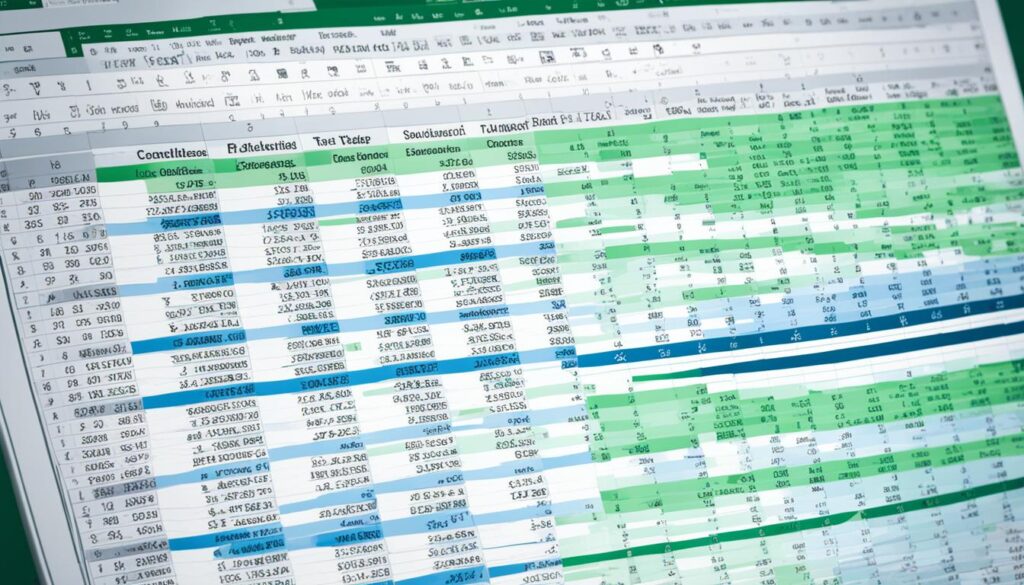
Financial Analysis Functions
Excel shines in finance with its financial functions excel. For finance pros, it’s a must. Tools like NPV and IRR handle money matters superbly.
Working with Multiple Worksheets
Handling lots of data in multiple worksheets excel? Excel makes it easy. Use 3D references to pull in info. Plus, the Consolidate tool merges many parts into one for you.
| Function | Description |
|---|---|
| NPV | Calculates the net present value of an investment based on a series of periodic cash flows and a discount rate. |
| IRR | Returns the internal rate of return for a series of cash flows, often used to evaluate investment opportunities. |
| XNPV | Calculates the net present value for a schedule of cash flows that are not necessarily periodic. |
Formula Auditing
With complex spreadsheets, debugging is tough. Excel’s formula auditing excel helps lots. Tools like Trace Precedents clear up formula paths, cutting out mistakes.
What-if Analysis
Excel is unbeatable for what-if analysis excel. It lets you play out different scenarios. Goal Seek and Scenario Manager fine-tune your data by changing inputs.
- Goal Seek: Find the input value that produces a desired result in a formula.
- Scenario Manager: Create and analyze different sets of input values and their corresponding outcomes.
Tips and Tricks for Excel Data Analysis
I’ve been teaching Excel for over 12 years, sharing useful data analysis hacks and excel productivity boosters. These tips will make you work smarter in Excel, no matter your skill level. Whether you’re just starting or are experienced, they will help you handle data better.
-
Learn Keyboard Shortcuts: Excel has many shortcuts to save time and work more efficiently. Shortcuts like Ctrl+C for Copy and Ctrl+V for Paste are very handy. Learn them to improve how you use Excel for data analysis.
-
Try Pivot Tables: Pivot Tables are great for making sense of big data sets. They let you group, sort, and filter data easily. They can help you spot trends and patterns. Don’t shy away from Pivot Tables. They can be a crucial part of your excel tips and tricks toolbox.
-
Use Conditional Formatting: With Conditional Formatting, you can make data stand out based on rules you set. This is great for highlighting key points or spotting trends. Try different formats to make your data look engaging.
-
Opt for Named Ranges: Named Ranges give meaningful names to cells. This makes formulas easier to read and understand. It’s very helpful, especially in complex calculations.
-
Add to Quick Access Toolbar: The Quick Access Toolbar lets you add your often-used tools. By customizing it, you can work more efficiently. It’s a great time-saver for boosting your excel productivity.
-
Use Advanced Filters: Advanced Filters can extract specific data from large sets. They help you find and analyze data more easily. This is a big win for your data analysis hacks.
Always keep learning in Excel. Trying new things and features is key to growing your skills. With practice, you’ll get better at using Excel for data analysis.
Adopting these excel tips and tricks will make you a more skilled and effective Excel user. You’ll find insights in data, even in complex sets.
Real-World Examples and Case Studies
After 12 years of teaching excel data analysis examples, I know Excel’s power. It’s used in many real-life situations. I’m going to show you how Excel can be useful through case studies excel analysis.
Excel’s data processing and analysis skills are key in many industries. They help in making choices based on data.
We’ll look at some cases where Excel shines in handling data:
-
Retail Sales Forecasting: A top retail chain used Excel to forecast sales. They looked at past sales, found trends, and predicted future needs. By using advanced methods, they could adjust their stocks better. This saved them money and made their customers happier.
-
Financial Portfolio Management: Investment companies use Excel a lot. With functions like XLOOKUP and SUMIFS, they manage client portfolios. They can see how well a portfolio is doing, what risks are there, and decide where to put money and when.
-
Marketing Campaign Analysis: Excel is the go-to for marketing analysis. Tools like pivot tables help break down data. This lets marketing teams see what works best and adjust their plans.
-
Manufacturing Process Optimization: In making things, Excel is key for getting better. By looking at production data, companies spot problems and test solutions. This makes their work smoother and cuts waste.
The examples we’ve seen just start to show what Excel can do. Whether you run a small business, work in a big company, or are a student, knowing Excel is a boost. It helps in making smart choices, finding key info, and reaching goals.
| Industry | Excel Application | Benefits |
|---|---|---|
| Finance | Portfolio analysis, risk assessment, financial modeling | Optimized investment strategies, risk mitigation, informed decision-making |
| Marketing | Campaign performance tracking, customer segmentation, data visualization | Targeted marketing efforts, improved ROI, data-driven strategies |
| Manufacturing | Process optimization, resource allocation, quality control | Increased efficiency, reduced waste, improved product quality |
By mastering Excel and its data tools, you open doors to many opportunities. Plus, you’re ready for today’s data-focused world.
Conclusion
This detailed guide has aimed to give you all the key info and skills for using Excel in data analysis. With this, you’ll be great with pivot tables, advanced functions, and data visualizations. This knowledge will help you find important insights in your data and make smart decisions for your business.
Excel is a must-have for excel data analysis summary because it can do so much. It helps turn messy data into something clear and organized. You can use it to do math, create eye-catching charts, and spot trends easily. All this happens in a program that’s easy to use.
Keep getting better at Excel and learning new things. Staying curious and wanting to grow is key in the world of data analysis. This area is always changing, so you have to keep up. By adding to your Excel skills, you’re not just getting better at your job. You’re also making sure you’re ready for what’s next in this data-driven age.
FAQ
What is data analysis, and why is it important?
Data analysis means cleaning, changing, and studying raw data for useful info. This info helps companies make smart choices. Understanding data is key to smart business moves.
How does Excel facilitate data analysis?
Excel is a powerful tool for data processing. It has many helpful functions like pivot tables and data tables. With Excel, managing and making sense of data becomes easier.
What are some essential Excel functions for data analysis?
Excel has many useful functions for analyzing data. Functions like CONCATENATE, VLOOKUP, and IF help a lot. Learning these functions can make your data analysis more efficient.
How can I effectively clean and prepare data in Excel?
Excel has tools for data cleaning. You can use these to sort and filter your data. This step makes data ready for detailed analysis.
What is the purpose of pivot tables in Excel?
Pivot tables are great for summarizing data. They let you see trends and patterns clearly. With pivot tables, understanding your data becomes easier.
How can I create effective data visualizations in Excel?
Excel has many chart and graph options. They include line, bar, and pie charts. Good data visualization helps you and others understand the data better.
What are some advanced Excel functions and features for data analysis?
For more complex data analysis, Excel offers advanced tools. These include data validation and goal seek. They’re great for detailed study of your information.
Can you share some tips and tricks for efficient data analysis in Excel?
Boost your data analysis with some Excel tips. Use shortcuts, handy formulas, and smart formats. These save you time and effort.
Are there any real-world examples or case studies of Excel data analysis?
Excel is used in real-world data analysis across many fields. It helps solve problems and make decisions with solid data. Its real power lies in unlocking hidden truths in information.