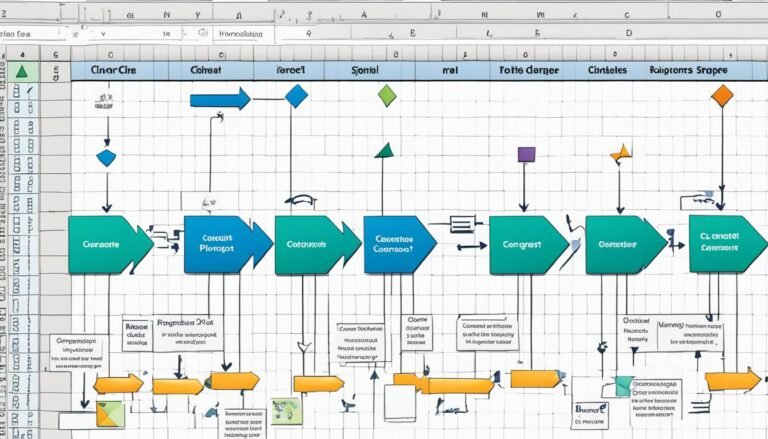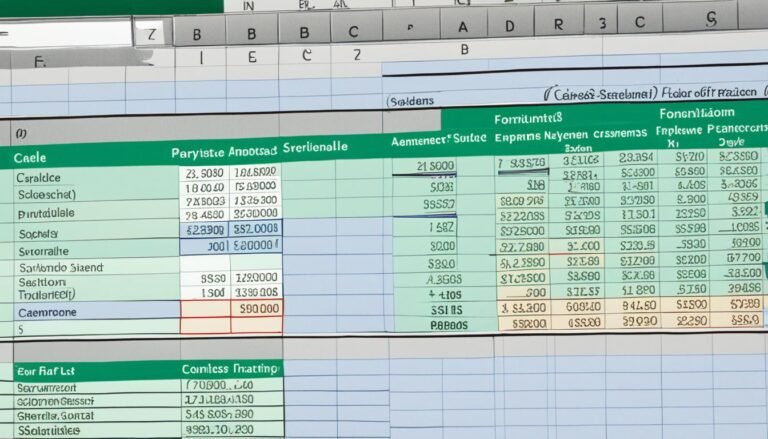Excel Forecast Function – Reliable Data Projections
With over 12 years of experience, I teach MS Excel to both businesses and people. Excel forecast function is key for predicting future data accurately. It uses linear regression to do so, which is very effective in time series forecasting.
To use the forecast function in excel, you need two types of data. First, you need the x-values, like dates. Then, you need the y-values, such as sales numbers. This function is great because it can take your data and predict new values accurately.
Key Takeaways
- The Excel FORECAST function uses linear regression to guess future data.
- It predicts these values in a very accurate way.
- This tool needs x-values (the dates, for example) and y-values (like the sales).
- FORECAST is essential for predicting trends and future sales.
- It’s a very useful feature for doing predictions and making models in Excel.
Introduction to Excel’s Forecast Functions
I’ve been teaching Excel for over 12 years. I know how important forecasting is for businesses. Forecasting helps predict what’s coming so decisions can be based on solid data. Excel has many tools, like linear regression and exponential smoothing, to do this.
Why Use Excel for Forecasting?
Today, predicting the future is key to winning in business. Excel is a great, affordable choice for this task. It’s user-friendly and has lots of features. This helps companies, big or small, make accurate guesses about trends or sales without extra software.
Overview of Excel’s Forecasting Tools
Excel has functions like FORECAST, FORECAST.LINEAR, and FORECAST.ETS for predicting. FORECAST uses linear regression. It’s good for making straight-line predictions for things like sales. FORECAST.LINEAR does the same thing but is more up-to-date.
For data with ups and downs over time, FORECAST.ETS is great. It uses exponential smoothing for better, more accurate predictions. This tool can guess future sales or trends, even with weird, non-linear data. And it can deal with missing data too, a big help in fast-changing business worlds.
Understanding the FORECAST Function
I have over 12 years of experience using and teaching MS Excel. I stress the power of its FORECAST function. This tool is essential for looking at past data and guessing what might happen next. It works best when the data moves in a straight line.
How FORECAST Calculates Future Values
The FORECAST function relies on the math of a straight line, y = a + bx. Here, a is where the line hits the y-axis and b is how steep the line is. We find these values from the data points you give us.
Using the FORECAST Function in Excel
For FORECAST in Excel, feed it the x and y values you know. Add a new x-value to guess the related y-value. Say you have years of sales data. FORECAST can predict future sales based on a straight line trend.
Limitations of the FORECAST Function
The FORECAST function shines in Excel, but it’s not perfect. It only works well with straight line trends. If your data zigzags or shows up-and-down changes, this tool won’t be as accurate. For these tricky cases, check out other methods like exponential smoothing.
The FORECAST.LINEAR Function
Being a fan of the Excel forecast function, I’ve taught forecasting in Excel for over 12 years. Let’s explore the FORECAST.LINEAR function. It’s the new version of the classic FORECAST function. They both predict values using linear regression.
In the 2016 and 2019 versions, Microsoft added FORECAST.LINEAR to Excel, keeping FORECAST for old file compatibility. These functions use trends from the past to predict the future.
FORECAST.LINEAR does better with missing data than FORECAST. It can fill in or extend line trends through missing points. This makes forecasting models smoother and more precise.
The FORECAST.LINEAR function is key for predicting trends from linear data patterns.
To use FORECAST.LINEAR, input your x-values (what you know) and y-values (what you want to predict) into Excel. It will then give you the best-fit line and your predicted value based on it.
| Function | Description | Syntax |
|---|---|---|
| FORECAST.LINEAR | Calculates a future value using the linear regression equation from known x-values and y-values. | =FORECAST.LINEAR(x, known_y’s, known_x’s) |
FORECAST.LINEAR works great with straight-line data but not so well with curves or cycles. For these, try other Excel statistical functions like FORECAST.ETS. It smooths the data to predict recurring trends or seasons better.
Exponential Smoothing with FORECAST.ETS
I’ve been teaching MS Excel for over 12 years now. People often want to know about the best forecasting methods. One of my top picks is the FORECAST.ETS function. It uses Exponential Triple Smoothing to predict future values. This is great for data with seasonal or recurring patterns.
How FORECAST.ETS Works
FORECAST.ETS is different from simple FORECAST because it can deal with non-linear data and seasonality. It figures out and adjusts for patterns in your data. This makes it perfect for predicting sales, demand, and any other data where the trends aren’t straightforward.
Using FORECAST.ETS in Excel
To use FORECAST.ETS in Excel, input your Y-values (the history) and X-values (usually dates). You can set the seasonal pattern length and how to treat duplicates. The function then predicts future values using Exponential Triple Smoothing.
Handling Missing Data Points
FORECAST.ETS can also deal with missing data. You choose how Excel should handle these gaps: interpolate them or treat them as zeros. This feature is key for getting accurate forecasts even from incomplete data.
Calculating Confidence Intervals with FORECAST.ETS.CONFINT
As an excel forecast function expert, I know how crucial it is to check our forecasting in excel work. The FORECAST.ETS.CONFINT helps a lot. This excel statistical function is key for data analysis in excel. It lets us find the range where a forecast is likely to fall.
Understanding Confidence Intervals
A confidence interval shows a likely range for the true value. In predictive analytics and forecasting models, a smaller interval means more confidence in the forecast. We learn how accurate our forecast might be from the interval’s width.
Using FORECAST.ETS.CONFINT in Excel
The FORECAST.ETS.CONFINT works a lot like FORECAST.ETS. You add a confidence level argument to it. Usually, we use a 95% confidence level, but you can change it.
- I start by using FORECAST.ETS to predict a value for a time period.
- Next, I apply FORECAST.ETS.CONFINT, using the same info as before and choosing a confidence level.
- This step gives me the forecast’s interval, showing the range of expected values.
Looking at the confidence interval helps me understand how sure I can be in my forecast. A narrow interval means a clear prediction. A wider one shows more uncertainty.
| Time Period | Forecast | Lower Bound | Upper Bound |
|---|---|---|---|
| January 2024 | 12,500 | 11,800 | 13,200 |
| February 2024 | 13,000 | 12,200 | 13,800 |
| March 2024 | 14,100 | 13,300 | 14,900 |
FORECAST.ETS.CONFINT is key for me. It shows the forecast accuracy. Knowing this, I can trust my predictions better.
Exponential Smoothing Forecasting in Excel
Teaching Excel for over 12 years, I’ve seen its great forecasting tools. These include linear regression and exponential smoothing. Both help predict future values from past data but work better in different situations.
Forecasting Methods in Excel
Excel has many functions for different data types. Linear regression is good for straight projections. But, exponential smoothing works better with data that has cycles or shifts. It’s especially useful for sales or customer service forecasting.
Linear Regression Forecasting
The FORECAST and FORECAST.LINEAR functions predict future data in Excel. They use past data to find a best-fit line. This method is great for data that steadily goes up or down.
Exponential Smoothing Forecasting
For data with repeating patterns, Excel’s FORECAST.ETS is helpful. It uses a method called Exponential Triple Smoothing. This technique is good at spotting trends and predicting sales over time. It can even fill in missing data points and pinpoint how long a cycle is. This way, it gives more accurate forecasts for complex datasets.
For data that doesn’t follow a straight line, FORECAST.ETS is the way to go. It’s great for demand forecasting. It often provides better forecasts than linear regression. This is because it’s designed to understand complex trends, making its predictions more trustworthy.
Pros and Cons of Forecasting in Excel
After teaching Excel for over 12 years, let’s look at forecasting in Excel. It has its good and not-so-good points. We’ll examine both.
Advantages of Using Excel for Forecasting
Using Excel for forecasting is cost-effective. It’s widely available and often comes with other Microsoft programs, saving money. You can customize forecasting to meet your needs, ensuring precise analysis.
Excel also provides many statistical functions and tools. You can use linear regression, exponential smoothing, and more. This flexibility lets you pick the best method for your sales forecasting needs.
Disadvantages of Using Excel for Forecasting
However, Excel has issues for forecasting. Entering data manually takes time and could lead to mistakes. Learning how to use Excel’s forecasting features might be tough at first.
Excel also faces problems with handling big data sets. This issue may worry businesses with large amounts of data for demand forecasting. Plus, Excel uses past data, which might not show what’s happening now.
Understanding Excel’s forecasting strengths and limits is key. It helps you see if Excel is right for what you need. Knowing these pros and cons can guide your choice. You might also consider using other forecasting tools alongside Excel for the best outcomes.
Advanced Forecasting Techniques
Being an MS Excel expert for more than 12 years, I have seen how powerful Excel can be. It goes beyond just basic forecasting functions. It provides advanced tools for creating precise predictive models. These advanced methods allow for better understanding of time series forecasting data.
Moving Average Method
The moving average method helps in forecasting in Excel by smoothing out data patterns. It calculates the average of specific data points. Then, it moves this average through your data to spot trends. It shines, especially with noisy or fluctuating data.
Straight Line Method
The straight line method is both easy and effective for trend projections in Excel. It involves drawing a line through your historical data. Then, you use this line’s equation to predict future values. It’s perfect for forecasting steady growth or trends.
Simple Linear Regression Method
Linear regression is a crucial Excel tool for forecasting. It looks at the connection between what you want to forecast and its influencing factors. By employing a linear equation, you predict future values and see the impact of each variable.
| Forecasting Method | Best Used For | Key Advantages |
|---|---|---|
| Moving Average | Smoothing noisy data patterns | Reduces impact of random fluctuations |
| Straight Line | Forecasting growth percentages | Simple and easy to implement |
| Simple Linear Regression | Analyzing variable relationships | Identifies impact of predictors |
These advanced forecasting models in Excel greatly enhance the accuracy of your predictions. They lay a strong groundwork for making data-based decisions.
Best Practices for Forecasting in Excel
As an MS Excel expert with many years of teaching, I stress the need for best practices for forecasting in Excel. Using data analysis in Excel and forecasting is key to wise business choices. It helps in sales forecasting, demand forecasting, and predictive analytics.
Start by making sure your data is accurate and consistent. Remember: bad data in means bad results out. Clean and check your data well before forecasting.
Also, know what your Excel forecast functions assume. Each function has its own view of what your data looks like. Ignoring these can mess up your forecasts.
Don’t put all your eggs in one basket. Test multiple forecasting methods and compare the results to gain confidence in your projections.
After predicting, check your forecasts against what actually happens. Adjust your forecasts as needed. It’s also vital to keep records of how and why you forecast, so you and others can follow your steps.
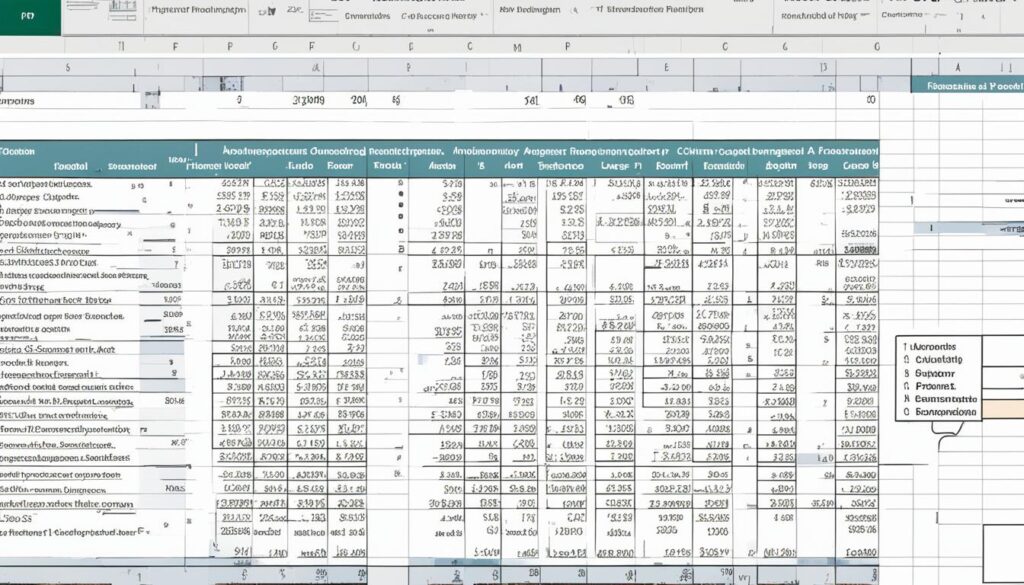
Forecasting is never done. Always update your predictions as new data comes in. The business world changes a lot, and your insights should keep up.
Excel is great for some forecasting, but not always for big or complex needs. For those, think about using Excel along with inventory forecasting software or other tools. This makes your forecasting stronger and more flexible.
| Best Practice | Benefit |
|---|---|
| Ensure data accuracy and consistency | Reliable input data leads to accurate forecasts |
| Understand forecast function assumptions | Avoid misapplying functions and producing flawed forecasts |
| Test multiple forecasting methods | Gain confidence in projections by comparing different approaches |
| Validate and document results | Ensure forecasts are credible and replicable |
| Review and update forecasts regularly | Keep projections aligned with changing business conditions |
Following these best practices for forecasting in Excel will make your predictions more accurate and reliable. This way, your business decisions will be based on strong data analysis.
Conclusion
As an MS Excel expert, I’ve taught the software for over 12 years. I think Excel’s forecasting functions are key tools. They help predict future trends from old data. These tools, like regression analysis and exponential smoothing, make data-driven forecasting possible. This can help in making important business decisions about things like inventory, sales, and budgeting.
Excel does have some limits for very big forecasting needs. But, it is a good place to start for time series forecasting and predictive analytics. Its easy-to-use design and powerful data analysis tools let users try out different forecasting models. This can help understand what might happen in the future based on the past.
If you’re running a small business and want to manage your stock better, or a sales manager needing to predict demand, or even a finance person working on budgets, Excel’s forecast function is a great help. It turns old data into useful insights. By aiming for data accuracy and know the tool’s limits, you can use Excel’s forecasting and make smart, data-driven decisions. These decisions can help your business grow and succeed.
FAQ
What is the purpose of the FORECAST function in Excel?
The FORECAST function in Excel predicts future values. It uses existing data to do this. It looks for a line of best fit in historical data to make its predictions.
How does the FORECAST function work?
It works through a simple linear regression equation. This equation is y = a + bx. Here, y is the future y-values, a is the intercept, and b is the slope.
You give it known x and y values, plus a new x. Then, it predicts the new y value.
What are the limitations of the FORECAST function?
The FORECAST function only works with linear data. It can’t work with non-linear data or with data that has seasonal trends.
What is the difference between FORECAST and FORECAST.LINEAR?
FORECAST.LINEAR is a newer version of FORECAST. It’s used in Excel 2016 or 2019 and later. Both predict values with linear regression, but FORECAST.LINEAR is modern and includes improvements. However, FORECAST is still there for older file compatibility.
What is the FORECAST.ETS function used for?
The FORECAST.ETS function is used for more complex calculations. It uses the Exponential Triple Smoothing algorithm. This helps forecast future values accurately, even with data that has seasonal patterns. It’s more advanced than simple linear regression.
How does the FORECAST.ETS.CONFINT function work?
The FORECAST.ETS.CONFINT function estimates a confidence interval for FORECAST.ETS forecasts. The tighter the interval, the more reliable the forecast. The confidence level is customizable, with 95% as the default.
What are the advantages of using Excel for forecasting?
There are several advantages to using Excel for forecasting. It saves money. Plus, you can customize your forecasts easily. It offers different functions for forecasting.
What are the disadvantages of using Excel for forecasting?
However, there are also downsides to using Excel. It can be slow for large amounts of manual data entry. Mistakes are common. Learning to set it up and using complex formulas takes time. It doesn’t work well with big data sets or real-time data.
What are some advanced forecasting techniques in Excel?
Excel offers advanced forecasting tools. You can use moving averages to smooth out data. There’s also the straight line method to forecast growth. And you can do simple and multiple linear regression to study variable relationships. These are just a few of the techniques available.