Excel Goal Seek Function – How to Use it in Spreadsheets
I’ve taught Excel for over 12 years, showing how the Goal Seek function is a key tool. It helps you find the perfect value for one cell to match another. This is great for data modeling, constraint programming, and sensitivity analysis.
Here’s an example of how Goal Seek comes in handy: Let’s say you’re working with a budget and need to hit a certain target. By adjusting one number, you can make your budget figures work out perfectly.
Key Takeaways
- Goal Seek is an optimization tool that calculates the input value to achieve a desired result.
- It adjusts a single input cell value to meet the specified target in a formula cell.
- Goal Seek is useful for data modeling, constraint programming, and sensitivity analysis.
- It enables what-if analysis, optimization, and scenario analysis in spreadsheets.
- Goal Seek is a powerful tool for finding input values that satisfy specific constraints or objectives.
What is the Goal Seek Function in Excel?
The Goal Seek function in Excel is a key what-if analysis tool. It lets you work the formula backward to reach a desired result. I’ve taught Excel for over 12 years, and this feature is a favorite. It’s perfect when you need to find what input makes a certain output happen.
Understanding the Purpose of Goal Seek
Goal Seek helps solve for a variable in a formula by adjusting inputs. It’s great for problems that need the best values to reach targets. This is useful in many areas, from planning projects to optimizing data.
When to Use the Goal Seek Tool
This tool is great for financial modeling and project plans. It’s perfect for hitting specific goals. Plus, it’s useful in exploring different what-if scenarios. This helps in making informed decisions based on changing input.
For example, in finance, use it to find needed sales for a profit margin. In project management, it might find the max budget for a deadline. Goal Seek adapts to many uses, perfect for complex situations where numbers need tweaking.
Preparing Your Worksheet for Goal Seek
As a veteran MS Excel teacher, I’ve learned preparation is key for Goal Seek. This tool finds the needed input value to get a target result. It really depends on how well your worksheet is set up.
Organizing Data and Formulas
First, make sure your data and formulas are clear and organized. Know which cells you can change (input cells) and which formulas depend on these (formula cells). Also pick the target value you want to achieve.
For instance, let’s look at data modeling for a loan payment. Your loan amount, interest rate, and term are the inputs. Your payment is the result. Using spreadsheet modeling helps structure this data and these formulas.
Setting Up the Scenario
After organizing, set the scenario for Goal Seek. Choose the target value you want, and the cell you can change to get there. This is important for Goal Seek to work effectively.
Imagine you’re aiming to hit a profit target by adjusting your sales. The target value is the profit. You’d change the sales to reach that. Setting this up right helps Goal Seek find the solution.
Getting ready properly is vital for using excel goal seek function. By setting up your data and formulas well, and framing the scenario right, you’re on the path to accurate scenario analysis.
Using the Goal Seek Tool Step-by-Step
With over 12 years in excel goal seek function, explaining this what-if tool is my expertise. The Goal Seek in Excel is perfect for data modeling. It helps find the needed input to get a specific result.
Accessing the Goal Seek Dialog Box
First, find the Goal Seek dialog box. It’s usually under the Data tab or What-If Analysis menu. Click “Goal Seek” to start.
Defining the Goal Seek Parameters
Open the Goal Seek dialog box. Set these three things:
- Set cell: It’s the cell with the result you want to get.
- To value: This is your target result.
- By changing cell: Pick the cell to change its value.
Make sure you choose these correctly for your data modeling needs. They link input and output cells.
Interpreting the Goal Seek Results
Click “OK” to start the Goal Seek. Excel changes the input cell until it matches the target result. It shows you this new input value. This lets you see and act on your what-if and optimization insights.
Goal Seek is your friend for exploring scenarios in Excel. It helps you find the best inputs for your goals.
The Role of Goal Seek in Data Analysis
With over 12 years of Excel teaching, I’ve seen the excel goal seek function plays a big part in data analysis. It lets users do what-if analysis and optimization easily.
The Importance of Goal Seek in Data Analysis
The excel goal seek function changes the game in data analysis. It helps find the best input values to meet goals. You can change the input and see how it affects the results, making what-if analysis and optimization simple.
For projects needing exact numbers, like finances or plans, Goal Seek pinpoints the right inputs. This makes data analysis clearer and helps in making smart decisions.
Limitations of the Goal Seek Function
Even though the excel goal seek function is strong, it has limits. It can tweak only one input at a time. For harder problems, use Solver, an advanced optimization tool in Excel.
In complex problems, Goal Seek might not find a solution. For these, Solver and other advanced tools are better suited.
Examples of Using Goal Seek in Excel
After working with Excel for over 12 years, I think the Goal Seek function is a powerful tool. It’s useful in many areas including what-if analysis and data modeling.
Reaching a Profit Target
In finance, Excel’s Goal Seek helps find the right sales target for a profit goal. We set the profit we want as our target, then adjust the sales. Goal Seek then tells us the sales needed to hit that profit number.
Determining Exam Passing Scores
In education, using Goal Seek can figure out what’s needed to pass. Maybe you need a certain grade. You can set this as your goal. Then, by changing your final exam score, Goal Seek shows what score will get you that grade. This helps students see what they need to aim for.
Conducting Election What-If Analysis
For politics, Goal Seek is handy for scenario analysis. It can calculate the number of votes to win an election. We tell it the needed majority and then change the vote cell. Goal Seek figures out the exact votes needed to win, helping with campaign strategies.
These examples show how useful Goal Seek is. It helps in sensitivity analysis and data modeling. With it, users can make better decisions and reach their goals faster.
Tips and Best Practices for Goal Seek
I have more than 12 years working with MS Excel. The Goal Seek function is crucial for data modeling and what-if analysis. To get accurate outcomes, you must know how it works well. This guide will offer tips for using the excel goal seek function in your work.
Understanding Goal Seek Behavior
The Goal Seek tool adjusts one cell to reach a goal in another cell. Knowing this is key to setting realistic expectations. It may not always provide a practical solution for complex issues. But, it helps find answers within certain formula and cell limits.
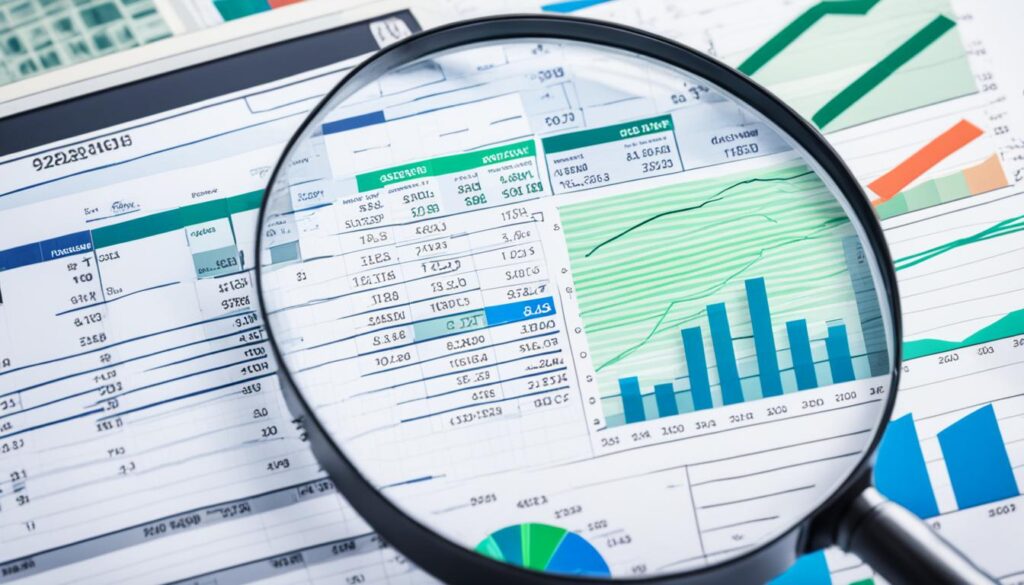
Ensuring Accurate Results
To get the right answers using the excel goal seek function, keep these tips in mind:
- Make sure your input details are correct. This includes the Set cell, To value, and By changing cell.
- Check that all formulas are accurate and don’t have any mistakes.
- Ensure the desired result is possible with the given formula and cell relationships.
- When looking at the Goal Seek results, think about how they fit into real-world scenarios.
- If the result seems off, you might need to change the constraints. Or, try using the Solver add-in for more complex situations.
These guidelines will help you use the Goal Seek tool effectively. You will be able to get trustworthy results for your what-if analysis and data modeling work.
Troubleshooting Goal Seek Issues
After working with Excel for over 12 years, I’ve seen issues with the Goal Seek tool. Even though it’s great for what-if analysis and optimization, it can sometimes fall short. Troubleshooting helps fix these problems, ensuring our data modeling is accurate.
Double-Checking Parameters
To start fixing Goal Seek errors, look at the input parameters. Make sure the Set cell and To value are right. Also, check that the By changing cell is the right one.
Adjusting Iteration Settings
If Goal Seek is still off, tweak the iteration settings. Goal Seek uses an overtime process to find the best input. Changing the iteration number or the maximum change can sometimes fix things.
- Go to the File menu and select Options.
- Click on Formulas, and then scroll down to the Calculation Options section.
- Increase the Maximum Iterations or decrease the Maximum Change values.
- Click OK to apply the changes and retry the Goal Seek analysis.
Avoiding Circular References
Circular references can mess up Goal Seek. It means a formula is looking back at its own results. Check your formulas for this. If you find any, fix them before trying Goal Seek again.
If all previous steps fail, consider the Solver add-in for complex problems. Solver is for those tougher optimization tasks. It’s good with more variables and constraints.
Comparing Goal Seek with Other What-If Analysis Tools
With over 12 years in MS Excel, the Goal Seek tool is key to what-if analysis. Yet, it’s crucial to know how it stands against tools like the Scenario Manager and Solver add-in.
Goal Seek vs. Scenario Manager
Goal Seek finds the value that hits a target outcome. Scenario Manager, on the other hand, lets you test different situations at once. It’s great for seeing how various changes impact your results.
Goal Seek vs. Solver Add-in
The Solver add-in is for complex optimization tasks. It can deal with many variables and lots of rules. This tool is for deep data models seeking the best mix of values to meet several goals. But, it takes more skills to use it.
FAQ
What is the Goal Seek function in Excel?
The Goal Seek function in Excel helps you find the value of an input cell. You do this to get a certain result in another formula cell. It changes the input value until it hits the result you want.
When should I use the Goal Seek tool?
Use Goal Seek when you need a specific outcome but don’t know the input values to reach it. It’s great for finance, planning projects, or other tasks where you have to meet targets or limits.
How do I set up my worksheet for Goal Seek?
First, organize your Excel sheet. Clearly label input and formula cells. Define your desired outcome too. This setup is vital for Goal Seek to do its job right.
How do I access and use the Goal Seek tool?
Find the Goal Seek box under the Data tab or What-If Analysis section. Enter the Set cell (where you want your result), the To value (your desired output), and the By changing cell (what you’re adjusting).
What is the importance of Goal Seek in data analysis?
Goal Seek is key for what-if analysis in data. It helps find the best input values for certain goals or limits. This makes it a powerful tool in understanding data scenarios.
Can you provide examples of using Goal Seek in Excel?
For instance, you can use it in finance to find needed sales for a profit goal. In education, see the exam score to get a specific course grade. Or, in politics, figure out votes needed for an election win.
What are some tips and best practices for using Goal Seek?
Know how Goal Seek works and carefully set your input cells. Make sure your formulas are right and your goals are reachable. Remember, the given solution might not always be the best in real life.
How can I troubleshoot Goal Seek issues?
If you run into problems, check your inputs and the way it’s set to run. Tweak the settings for iterations. Avoid circular formula references. For tougher issues, try Solver.
How does Goal Seek compare to other what-if analysis tools in Excel?
Compared to the Scenario Manager, Goal Seek finds one specific outcome. The Solver add-in handles more complex problems with many variable inputs and constraints.




