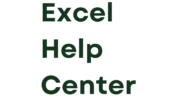| Scheduled refreshes in Power BI are a crucial component for maintaining up-to-date and reliable data reports and dashboards. By implementing scheduled refreshes, users can automate the process of updating data from their source systems, ensuring that the data presented in Power BI is current and accurate. This automated process eliminates the need for manual intervention and helps prevent errors that may arise from outdated or inconsistent data. |
| At its core, scheduled refresh works by connecting Power BI to the data source at defined intervals, retrieving the latest data, and updating the associated datasets within Power BI. This feature is particularly advantageous for organizations that rely heavily on real-time data analysis and decision-making. The ability to refresh data at specific times, irrespective of weekends or holidays, provides flexibility and ensures data consistency across all reports. |
| To benefit from scheduled refreshes, users must first ensure adequate access permissions and connectivity to their data sources. This often involves setting up and configuring on-premises data gateways if dealing with local databases or ensuring proper API connections when working with cloud data sources. The configuration can vary depending on whether datasets are constructed through the Power BI service or desktop application. |
| Ultimately, understanding and effectively setting up scheduled refreshes in Power BI empowers users to deliver precise insights, optimize performance, and support informed decision-making processes across their organizations. |
Preparing Your Data Sources For Scheduled Refresh |
| Before setting up scheduled refreshes in Power BI, it is crucial to prepare your data sources adequately to ensure a seamless and efficient process. Start by verifying data source connectivity. Ensure that Power BI has the necessary permissions to access the data. This might involve setting up credentials for databases or ensuring API keys or tokens are stored securely and updated to prevent expiration-related disruptions. |
| Consider the format and structure of your data. Ensure consistency in data types and formats across tables or sources. This reduces errors during refresh and aids in efficient data processing. Cleaning the data involves removing duplicates or irrelevant records and standardizing field formats to ensure changes or updates reflect accurately in your Power BI dashboards and reports. |
| Optimizing the data model is essential. This involves removing unnecessary tables, columns, or relationships that can slow down the refresh process. Additionally, consider using query folding to push transformations back to the source database whenever possible, reducing the amount of data processed in Power BI. Furthermore, ensure that your data sources can handle the frequency and timing of refreshes without impacting performance. |
| Finally, test the refresh process manually in Power BI to verify that all configurations are correct and efficiently functioning before finalizing your scheduling setup. Taking the time to prepare will help ensure an effective and error-free setup for scheduled refreshes in Power BI. |
Configuring Data Gateway For Power Bi |
| Configuring a data gateway in Power BI is an essential step for setting up scheduled refreshes, especially when dealing with on-premises data sources. The Power BI Gateway acts as a bridge that facilitates secure data transfer between the on-premises data source and Power BI Service. To begin this process, you first need to install the data gateway on a server within your network. |
| It’s important that this server is always on and can access the data sources. After downloading and installing the gateway from the Power BI website, sign in with your Power BI account. This action links the gateway to your account, enabling you to manage it through the Power BI Service. |
| Next, configure the gateway by selecting a connection type, either personal or standard, depending on your requirements. The personal mode is suitable for single-user setups, while the standard mode supports multiple users and services. Within the Power BI Service, navigate to the settings and then manage gateways, where you can add data source connections. Enter the necessary credentials and configure the authentication method that aligns with your data source. |
| This may involve Windows credentials, basic authentication, or OAuth. Ensure the gateway is online and the connections are properly tested. By doing so, Power BI can access and update data efficiently, maintaining data sources’ integrity and enhancing report reliability with timely refreshes. |
Setting Up Scheduled Refresh In Power Bi Service |
| To set up scheduled refresh in Power BI Service, ensure you have the necessary permissions and that your data source credentials are correctly configured. Start by opening the Power BI Service and navigating to the workspace that contains your dataset. Once there, locate the dataset you wish to set up a scheduled refresh for. Click on the ellipsis next to the dataset name, then select “Schedule Refresh” from the dropdown menu. |
| This action will take you to the settings page for that specific dataset. |
| Within the settings page, you will need to provide credentials for your data source. This step is critical to enable the Power BI Service to access and update your dataset automatically. Depending on your data source, you may choose between various authentication methods such as OAuth2, Windows, or Basic. After supplying the correct credentials, scroll down to the “Scheduled Refresh” section. |
| Here you can toggle the “Keep your data updated” option to enable scheduled refresh. You can set the frequency to daily or weekly and specify the time zone, as well as the exact time and days the refresh should occur. Additionally, Power BI allows you to set up multiple refreshes on different days, offering flexibility in managing your data updates. Make sure to click “Apply” to save your configuration and validate that your settings are active. |
Managing Refresh Schedules And Notifications |
| Managing refresh schedules and notifications in Power BI is an essential step to ensure your reports and dashboards remain up-to-date with the latest data insights. Once your datasets are published to the Power BI service, you can easily configure refresh schedules to automatically update your data at specified intervals. To do this, navigate to the dataset settings in the Power BI workspace and locate the scheduled refresh section. |
| Here, you can specify the frequency of refreshes, which can be set on a daily or weekly basis, depending on your data update needs. It’s also possible to define the exact time for the refresh to occur, providing flexibility to choose non-peak hours to minimize any potential performance impact. |
| Power BI allows you to set up notifications to alert you when refresh operations succeed or fail. This feature is particularly useful for maintaining the reliability and accuracy of your reports. These notifications can be configured to send an email to specific users or distribution groups, ensuring that the right people are informed in case of any issues. Additionally, monitoring tool integrations can provide centralized tracking of refresh activities, facilitating proactive management and troubleshooting of potential data discrepancies. |
| By effectively managing both refresh schedules and notifications, you can ensure that your Power BI environment efficiently reflects real-time data while keeping stakeholders informed about data integrity. |
Troubleshooting Common Scheduled Refresh Issues |
| When setting up scheduled refreshes in Power BI, users may encounter several common issues that can disrupt the seamless updating of data. One frequent problem is the failure of the refresh due to credential-related errors. It is essential to ensure that the credentials used for accessing data sources are up-to-date and correctly entered in the Power BI service. Any changes in passwords or access permissions should be promptly updated to avoid interruptions. |
| Another common issue arises from data source connectivity problems. This can occur if the data source is unavailable or if there are network connectivity issues. Users should verify the availability of the data source and consider checking their network connections or consulting their IT department if connectivity issues persist. |
| Sometimes, refresh failures also result from data model size exceeding the limitations set by Power BI, particularly in the shared capacity environment. Monitoring the size of datasets and optimizing them by filtering unnecessary data can help resolve this issue. Additionally, excessive queries during peak hours of usage can strain the system. Scheduling refreshes during off-peak times can often help avoid conflicts and improve performance. |
| Lastly, users should regularly monitor the Power BI service’s status and any notifications from Microsoft regarding scheduled maintenance or potential outages, which might temporarily affect refreshes. Keeping abreast of such updates allows for proactive adjustments to refresh schedules, minimizing potential issues. |