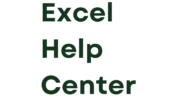Using an Excel To XML converter tool offers numerous benefits for individuals and businesses alike. One of the key advantages is the ability to streamline data conversion processes. Instead of manually copying and pasting data from Excel into an XML file, a converter tool automates the entire process, saving time and effort.
Another benefit is the enhanced compatibility that comes with using XML format. Unlike Excel spreadsheets, which are often limited to specific software applications, XML files can be read and processed by a wide range of programs. This makes it easier to integrate data into different systems or share it with collaborators who may not have access to Excel.
Exploring Key Features of the Excel To XML Converter
The Excel To XML converter tool I rely on offers a range of features that make the conversion process seamless and efficient. One notable feature is its ability to handle large datasets without compromising performance. Whether you’re working with hundreds or thousands of rows in your Excel spreadsheet, this tool ensures smooth conversion without any hiccups.
Additionally, the converter tool provides options for customizing the output XML file. Users can specify elements such as tags, attributes, and namespaces according to their specific requirements. This level of customization allows for greater control over how the converted data is structured and organized in the resulting XML file.
Step-by-Step Guide: Converting Excel to XML
Now let’s walk through a step-by-step guide on how to convert an Excel spreadsheet into an XML file using my go-to converter tool.
Step 1: Open the Excel To XML converter tool. You’ll typically find a user-friendly interface that allows you to select the Excel file you want to convert.
Step 2: Choose the desired options for customization. This includes specifying the output file name, selecting the data range to be converted, and defining any additional XML elements or attributes.
Step 3: Click on the “Convert” button to initiate the conversion process. The tool will then transform your Excel data into XML format, creating a new file in the specified location.
Customization Options for XML Output
One of the standout features of my preferred Excel To XML converter tool is its extensive customization options for the output XML file. These options allow users to tailor the structure and formatting of the converted data according to their specific needs.
For instance, you can define custom tags and attributes that align with your desired XML schema. This ensures that the resulting XML file adheres to any predefined standards or requirements set by your organization or intended recipients.