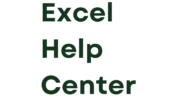Understanding the Need for Seamless File Format Transitions
Before we dive into the wonders of the ultimate Excel to PDF converter, let’s take a moment to understand why such a tool is essential in today’s digital landscape. As professionals, we often find ourselves working with various file formats, each serving a specific purpose. While Excel is unparalleled when it comes to organizing and analyzing data, PDF files offer a universal format for sharing and presenting information.
However, transitioning from Excel to PDF can be a cumbersome process. Converting spreadsheets manually not only consumes valuable time but also introduces the risk of errors or formatting inconsistencies. This is where the Excel to PDF converter comes to our rescue, bridging the gap between these two formats seamlessly.
Introducing the Ultimate Excel to PDF Converter
Ladies and gentlemen, allow me to introduce you to the ultimate Excel to PDF converter – a game-changer in every sense of the word. This remarkable software solution revolutionizes how we handle file conversions by offering a simple yet powerful platform that effortlessly transforms our beloved spreadsheets into professional-grade PDF documents.
The beauty of this converter lies in its user-friendly interface and intuitive design. With just a few clicks, you can bid farewell to complex conversion processes and welcome an era of efficiency and convenience. Say goodbye to manual formatting adjustments or painstakingly recreating charts and tables – this tool ensures that your converted PDF files retain all their original elements flawlessly.
Step-by-Step Guide to Converting Excel to PDF
Now that we have a basic understanding of the converter’s significance and its standout features, let’s walk through a step-by-step guide on how to convert Excel files to PDF effortlessly:
Now that we have a basic understanding of the converter’s significance and its standout features, let’s walk through a step-by-step guide on how to convert Excel files to PDF effortlessly:
- Select the Excel file you wish to convert by clicking on the “Browse” button within the converter interface.
- If you want to convert multiple files simultaneously, click on the “Add Files” button and select all the desired Excel files.
- Choose your preferred customization options, such as selecting specific sheets or ranges for conversion, preserving formatting, or adding password encryption.
- Click on the “Convert” button and watch in awe as your Excel file transforms into a pristine PDF document within seconds.
Enhancing Security and Accessibility with PDF Files
PDF files offer an array of advantages over other file formats, making them indispensable in our daily workflows. One such advantage is enhanced security. By encrypting our sensitive data with passwords or digital signatures, we can ensure that only authorized individuals can access or modify the information contained within our PDF files.
Furthermore, PDF files are universally accessible across different operating systems and devices. Whether you’re using a Windows PC, Mac, or mobile device, rest assured that your PDF documents will retain their formatting and appearance consistently. This accessibility eliminates compatibility issues and ensures seamless collaboration with colleagues or clients.