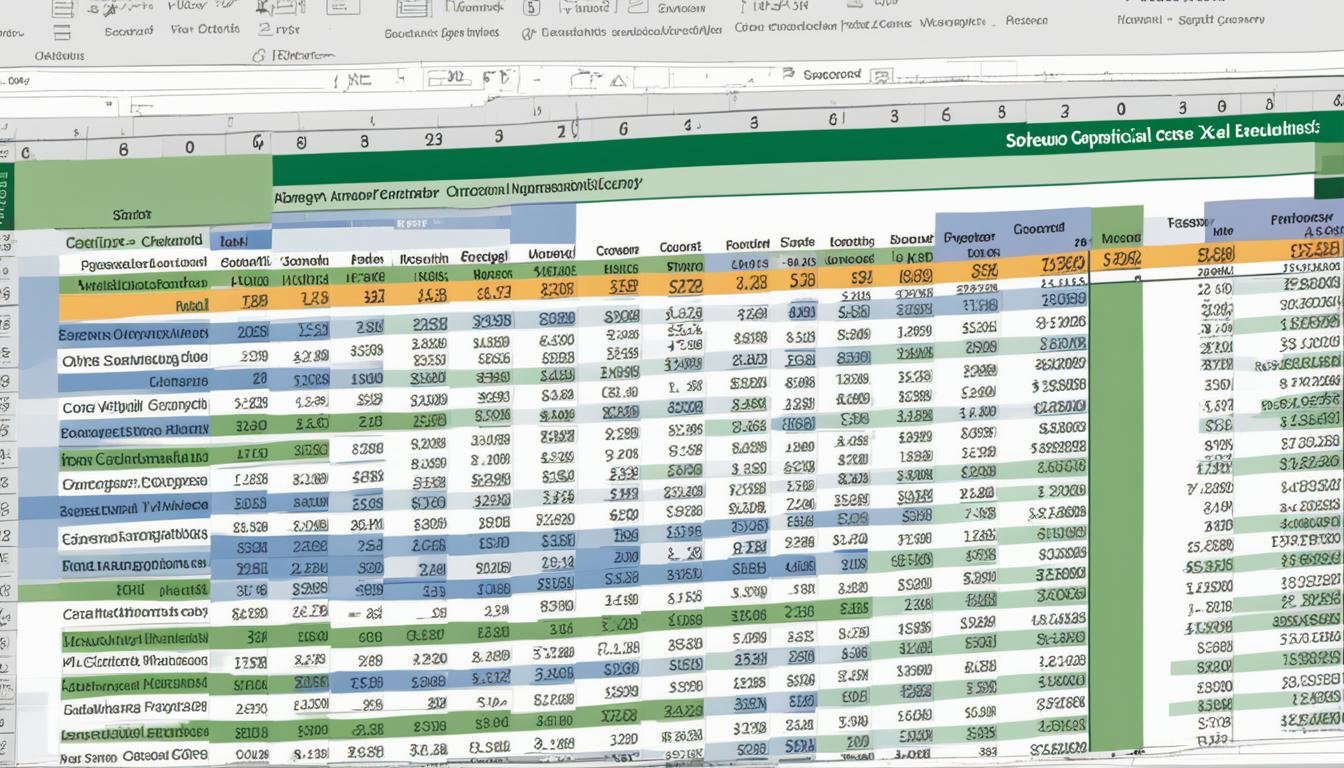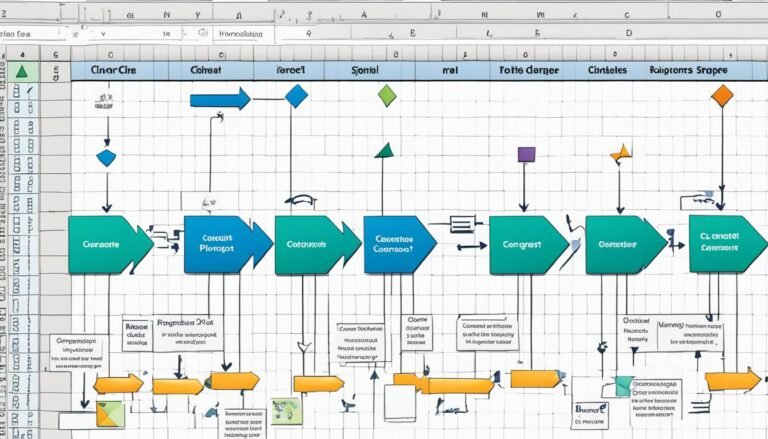Easily Calculate Payroll with Excel Formulas – A Step-by-Step Guide
I’ve spent over 12 years teaching MS Excel to companies and people. I know how crucial it is to manage payroll formula in excel well. Many companies use Excel to figure out their employees’ pay, deductions, and taxes. This is because Excel is powerful, easy to use, and gives businesses more control over their payroll. While some use special software or outsource, others trust Excel for its benefits.
Here, I’ll show you how to make a payroll spreadsheet in excel step by step. With Excel’s payroll formulas and functions, you can make your excel payroll calculations easier and accurate. This way, your business saves time and effort.
Key Takeaways
- Companies rely on Excel for working out payroll, including salaries and tax.
- Excel makes managing payroll easy, giving companies more control.
- This guide will help you create a payroll template in excel easily.
- Excel’s features ensure precise payroll calculations using excel.
- Using Excel for payroll can reduce the time and money businesses spend.
Introduction to Payroll in Excel
Having taught MS Excel for over 12 years, I know why it’s great for payroll. It helps handle pay calculations well. This makes it a top choice for companies.
Benefits of Using Excel for Payroll
Payroll formula in excel is easy to store and track with Excel. Its spreadsheet tools let you keep detailed employee records. You can track salaries, hours, and deductions easily. This makes calculating payroll with excel fast and accurate.
Excel also shows data using graphs and charts. This helps you see payroll costs clearly. You can spot spending trends and adjust pay or resources as needed.
What is Payroll in Excel?
Payroll in Excel is using Excel to figure out what to pay employees. It handles salaries, deductions, and more. Excel’s formulas do the work, cutting down on mistakes.
With the right payroll template in excel, adding employee info and running payroll is quick. It saves time and effort.
Using Excel for payroll means reliable and on-time pay. It lets firms check and manage payroll spending well.
Setting Up the Excel Spreadsheet
I’ve been working with Excel for over 12 years and have a lot to share. Setting up your spreadsheet right is key for payroll management in Excel. This phase is critical for correct payroll calculations using Excel.
Opening a New Spreadsheet
First, open a new Excel spreadsheet. This starts you off fresh, with no old data or formats to worry about.
Saving the File
It’s important to save your file early, pick a good spot on your computer or in the cloud. Make a special folder for your payroll spreadsheet in Excel. This keeps things neat and within easy reach.
Adding Columns for Payroll Data
Next, let’s add columns for employee details. You’ll usually need the following:
- Employee Name
- Pay Rate
- Hours Worked
- Overtime Pay
- Gross Pay
- Income Tax
- Deductions
- Net Pay
These columns give a clear setup for entering data and doing the math. You can then smoothly handle your business’s payroll.
When the spreadsheet is set, it’s time to enter employee info and run payroll calculations using Excel. This groundwork is vital for a top-notch excel payroll solution.
Entering Employee Information
First, we prepare our Excel sheet by adding the right columns. Then, we fill in the details for each worker. This info is key for payroll calculations using Excel.
For every worker, we must include their name and pay info. Let’s take three employees as examples: John Smith, Jane Doe, and Michael Johnson. Here’s their data:
| Employee Name | Regular Pay Rate | Total Regular Hours | Overtime Pay Rate | Overtime Hours |
|---|---|---|---|---|
| John Smith | $20 | 40 | $30 | 5 |
| Jane Doe | $25 | 35 | $37.50 | 3 |
| Michael Johnson | $18 | 45 | $27 | 8 |
We’ve inputted the data needed for each worker. This will let us use payroll formulas in Excel. We can now figure out their gross pay, deductions, and net pay.
With this accurate employee information, Excel makes payroll management in Excel easy. It helps us ensure precise salary calculations for our team.
Calculating Gross Pay
With over 12 years’ experience teaching Excel, I value the need for accurate gross pay calculations. It’s the total an employee earns before deductions. This total is key for further payroll calculations.
Understanding the Gross Pay Formula
The gross pay formula in Excel is simple: Gross Pay = (Regular Pay Rate x Total Regular Hours) + (Overtime Pay Rate x Total Overtime Hours). It makes sure employees get paid right for their standard and extra hours worked.
Applying the Formula in Excel
To automate payroll with Excel, input the formula =(B2*C2)+(D2*E2) into the right cell. Here, B2 stands for regular pay rate, C2 for regular hours, D2 for overtime pay rate, and E2 for overtime hours. Do this for each employee’s row to find their gross pay accurately.
Using payroll formulas and functions in Excel is a smart move. It streamlines how you calculate gross pay. This leads to more accurate and efficient payroll management.
Calculating Income Tax
I’ve been teaching MS Excel for over 12 years. Calculating income tax is a key part of payroll. It’s based on gross pay and the tax rate for each employee.
Determining the Income Tax Rate
Finding the right tax rate is essential for accurate income tax calculations. This rate changes based on where your business is located, the employee’s income level, and special tax rules.
Applying the Income Tax Formula
The formula for calculating income tax is simple: Income Tax = Gross Pay x Income Tax Rate. Use =F2*0.15 in Excel for a 15% rate, where F2 is the gross pay cell.
Just apply this formula in Excel for each employee. It’ll figure out their income tax liability using their gross pay and the tax rate.
Remember, tax calculations can get more complex. Especially with tax brackets, deductions, and exemptions. But, this formula is a good start for including income tax in your payroll calcuations using Excel.
Subtracting Deductions
As an Excel payroll solutions expert, I’ll show you how to deduct from an employee’s pay. You’ll mainly take out income tax. But, there’s more to handle in payroll calculations using Excel.
Identifying Other Deductibles
Other than income tax, you might take out health insurance, retirement, and professional taxes. Make a new column for these called “Other Deductibles” on your sheet.
List each deduction in this new column. For health insurance, you might list a fixed amount. For retirement, a percentage of their pay goes in. This setup makes adding up all deductions easy.
| Employee | Gross Pay | Income Tax | Health Insurance | Retirement Contribution | Other Deductibles | Total Deductions |
|---|---|---|---|---|---|---|
| John Smith | $5,000 | $750 | $200 | $150 | $350 | $1,100 |
| Emily Johnson | $4,500 | $675 | $200 | $135 | $335 | $1,010 |
Separating deductions into columns helps with any changes. It makes sure your payroll calculations using Excel stay right every payday.
Calculating Net Pay
Net pay is what’s left of your pay after all the deductions. These include taxes and other reductions. With my 12 years of MS Excel experience, I’ll help you learn how to use payroll formulas in Excel. This includes showing you how to make automating payroll with Excel work well for you.
The Net Pay Formula
Calculating net pay is simple: Net Pay = Gross Pay – (Income Tax + Other Deductibles). This ensures all necessary deductions, like income tax or health insurance, are taken out. This gives you a clear amount of the employee’s excel payroll calculations.
Applying the Net Pay Formula
In Excel, use this formula: =F2-(G2+H2). Here, F2 is gross pay, G2 is for income tax, and H2 is for other deductions. This way, using payroll formula in Excel, you can easily find out the net pay for each worker.
Above is a table that uses the formula in Excel. It shows columns for gross pay, tax, other deductions, and net pay. With payroll formulas and functions in Excel, you make automate payroll with Excel easy. This reduces mistakes and makes sure the math is right every time.
Summarizing Payroll Formulas in Excel
Being an MS Excel pro has shown me how essential payroll formulas are. With over 12 years of experience, I’ve helped both companies and people learn the ropes. Accurate pay is key for any company. I’ll go over the crucial formulas and show you some advanced ones. These can make your payroll formula in excel work smoother and faster.
Key Payroll Formulas
Let’s do a quick summary of the main excel payroll calculations formulas:
- Gross Pay = (Regular Pay Rate x Total Regular Hours) + (Overtime Pay Rate x Total Overtime Hours)
- Income Tax = Gross Pay x Income Tax Rate
- Net Pay = Gross Pay – (Income Tax + Other Deductibles)
These are the foundation of calculating payroll using Excel. They make sure gross pay, tax deductions, and what employees take home are all figured out well.
Advanced Payroll Formulas and Functions
If you’ve got the basics down, let’s move on to some cool payroll formulas and functions in Excel. These automate payroll with excel tasks and improve your payroll game:
- SUM: Adds numbers in cells or ranges. Great for calculating total deductions or grouping up employee data.
- SUMIF: Sums values that meet specific criteria. For instance, you can use it to find total overtime pay for those who worked more than 40 hours.
- VLOOKUP: Lets you find and grab data from a table. So you can get tax rates or pay scales by looking up info about employees.
With these advanced tools in hand, you can cut down on repetitive work, manual errors, and make your payroll formula in excel life easier. Excel’s features can save you time and make sure your team gets paid right.
Conclusion
I’ve taught Excel for more than 12 years, helping many learn payroll management in Excel. It’s great for small and mid-sized companies. Excel payroll formulas are both precise and flexible. This means you can adjust them to meet your specific needs.
Payroll processing in Excel has a lot of perks. You can handle gross pay, deductions, taxes, and net pay easily. Excel’s layout is simple, which helps a lot when you’re adding or changing employee info. This keeps your payroll solutions updated without lots of effort.
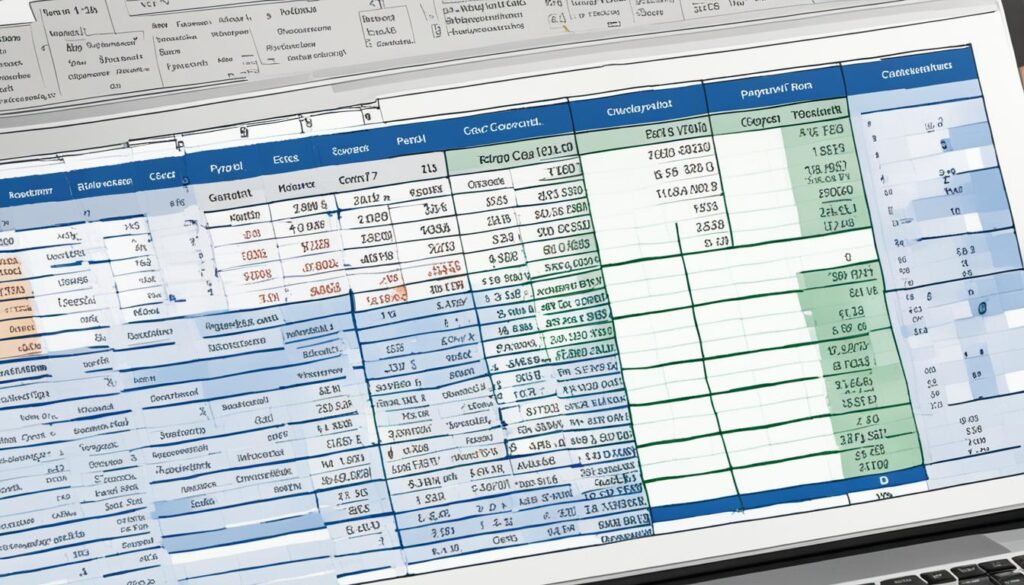
Using Excel is a smart choice for cost-conscious small businesses. It doesn’t require a continual subscription like specialized payroll software. The initial investment is all you need for not just payroll formula in excel but many other tasks. That’s why it’s a budget-friendly tool for your business needs.
Setting up your payroll system in Excel is straightforward with our guide. It ensures precise calculations and cuts down on mistakes. Excel’s powerful tools and the ability to adapt to your needs save time and effort. This lets you concentrate on making your business better.
Tips for Accurate Payroll Management in Excel
I’ve taught MS Excel for over 12 years, and I know how important it is to manage payroll accurately. Using Excel payroll solutions is great because it’s easy and flexible. But, making sure the numbers are right is key. This way, employees are paid correctly and you stay in line with the law.
Regularly Update Employee Information
Keeping up with changes is vital for payroll management in Excel. Things like new pay rates or updated personal details can really change the numbers. I suggest setting reminders to check and update employee info. Do this regularly or when changes happen to keep the books straight.
Double-Check Calculations
Using Excel formulas makes payroll easier, but always double-check the numbers. It’s smart to look over the formulas, check the data, and review a sample of employee records. This helps find and fix any errors before payroll is done.
Implement Data Validation
Data validation in Excel can stop the most common input errors. By creating validation rules, you restrict what can be entered in certain cells. This way, you only use valid data for your calculations. It boosts accuracy and cuts down on fixing mistakes.
To manage your payroll well in Excel, keep these tips in mind. They help you use spreadsheets’ benefits while keeping mistakes at bay. This means your team gets paid right, every time.
Streamlining Payroll with Specialized Software
With more than 12 years in Excel, I’ve shown many companies a smoother payroll path. Yet, for bigger groups or those with a special pay setup, Excel can fall short. It’s perfect for many tasks but not for the most complex payroll needs.
Limitations of Excel for Payroll
Excel shines at math and keeping worker details. But, it can struggle with special payroll tasks. It’s hard to do things like auto tax calculations and making pay stubs. Without special tools, it’s easy to make mistakes.
Benefits of Payroll Software
There are better tools out there, like payroll software. They make paying employees and handling taxes easier. These tools also join smoothly with popular accounting systems. So, you can avoid mistakes from manual entering.
Popular Payroll Software Options
For businesses, finding the best payroll software is key. Gusto is one top choice. It does taxes auto, lets employees help themselves, and does great reports. ADP is also strong, offering various services for any-sized business, including time tracking. QuickBooks Payroll works seamlessly with QuickBooks. It’s known for being easy to use and for good tax features, great for small to medium businesses.
FAQ
What are the benefits of using Excel for payroll?
Using Excel for payroll is great for smaller businesses. It’s easy to keep and see employee records. You can make charts and graphs. It’s accurate because of its built-in math. Plus, it’s easy to use and lets you manage pay and costs.
How do I set up an Excel spreadsheet for payroll calculations?
Start by making a new spreadsheet in Excel. Add columns for things like the employee’s name and hours worked. Next, enter each employee’s information. Then, use formulas to calculate their pay, taxes, and deductions.
How do I calculate gross pay in Excel?
Gross pay is the total pay before any deductions.
Use this formula in Excel:
=(B2*C2)+(D2*E2)
Here, B2 is the pay rate, C2 is hours worked. D2 is the overtime pay rate. E2 is the overtime hours.
How do I calculate income tax in Excel?
To calculate income tax in Excel, use the formula:
=F2*0.15
This works if your tax rate is 15%. In the formula, F2 is the gross pay cell.
How do I calculate net pay in Excel?
Net Pay is what’s left after taxes and other deductions.
Use this formula in Excel:
=F2-(G2+H2)
Here, F2 is the gross pay. G2 is income tax, and H2 are other deductions.
What are some advanced payroll formulas and functions in Excel?
Excel has some neat features for payroll.
Some are SUM, SUMIF, and VLOOKUP. They help make payroll easier.
What are the limitations of using Excel for payroll?
Excel is good for many but not all businesses. It struggles with big or complex payroll needs. This includes automatic tax math and connecting with other systems.
What are some popular payroll software options?
For managing payroll, there’s Gusto, ADP, and QuickBooks. They do automated taxes and other features. Plus, they easily work with accounting programs.