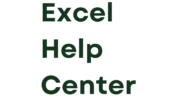Howdy excelites. This is Brian and today we are going to have a look at the SUMIF Function in Excel. Whether you are a seasoned Excel pro or just dipping your toes into the world of formulas, understanding and mastering the SUMIF function can take your data analysis skills to new heights. Get ready to unlock the power of Excel like never before as we delve into the ins and outs of this game-changing function.
SUMIF Function in Excel
SUMIF Function
Are you tired of manually adding up data in Excel? The SUMIF function is your new best friend when it comes to effortlessly summing values based on specific criteria. No more sifting through endless rows and columns – with SUMIF, you can streamline your calculations and get results in a flash.
Using the SUMIF function is as easy as 1-2-3. Simply specify the range to evaluate, define the criteria to match, and voilà – Excel does the heavy lifting for you. Need to sum up sales figures for a particular region or total expenses for a specific category? With SUMIF, it’s quick and painless.
But wait, there’s more! You can even level up your data analysis game by using multiple criteria with SUMIFS. This versatile function allows you to narrow down your calculations even further, giving you precise insights into your dataset.
Introduction to the SUMIF function in Excel
Are you tired of manually summing up values in Excel based on specific criteria? Well, say goodbye to the hassle with the SUMIF function! This powerful tool allows you to streamline your data analysis process by summing values that meet certain conditions.
The SUMIF function is a game-changer when it comes to working with large sets of data in Excel. Whether you’re tracking sales figures, analyzing expenses, or managing inventory, this function can save you time and effort.
By simply specifying the range to evaluate, criteria to meet, and range to sum up, you can easily calculate totals without sifting through rows and columns. It’s like having a virtual assistant do all the number crunching for you!
So next time you find yourself drowning in data and calculations, remember that the SUMIF function is here to make your life easier. Give it a try and witness firsthand how it revolutionizes your Excel experience!
How to use the SUMIF function
The SUMIF function in Excel is a powerful tool that allows users to sum values based on specific criteria. To use the SUMIF function effectively, start by selecting the range of cells you want to evaluate. Then, specify the criteria you want to apply for summing up the values. This can be done by entering a condition or using cell references.
Next, input the range of cells containing the values you want to add together. Hit enter, and Excel will calculate the total based on your specified criteria. Remember that you can also use operators like greater than (>), less than (<), equal to (=), or not equal to (<>).
By mastering how to use the SUMIF function, you can streamline your data analysis process and make complex calculations with ease in Excel.
Examples of using SUMIF in different scenarios
Imagine you’re a sales manager tracking monthly performance. You can use the SUMIF function to calculate total sales for each salesperson easily. By specifying criteria, like “John” or “Sarah,” Excel sums up their respective sales figures with precision.
In another scenario, let’s say you manage a budget and want to see how much was spent on marketing. With SUMIF, you can sum expenses only if they are categorized under “Marketing.” This feature helps streamline financial analysis effortlessly.
For project managers handling multiple tasks, SUMIF comes in handy too! Need to track time spent by different team members? Just set the criteria based on names or task types, and Excel will sum up hours accurately.
Whether it’s analyzing inventory levels by product type or monitoring attendance records by department, the versatility of the SUMIF function makes data aggregation a breeze in various contexts.
A. Summing values based on a single criteria
Are you looking to streamline your data analysis in Excel? The SUMIF function is your go-to tool for effortlessly summing values based on a single criterion. With just a few simple steps, you can unlock powerful insights from your datasets.
By using SUMIF, you can easily calculate the total sales of a specific product or the sum of expenses within a certain category. This versatile function allows you to focus on the data that matters most without getting lost in complex formulas.
Simply define your criteria, specify the range where Excel should look for matches, and indicate which cells to sum up. It’s that straightforward! Whether you’re tracking inventory levels or analyzing financial figures, the SUMIF function simplifies your calculations with precision and efficiency.
Say goodbye to manual calculations and hello to efficient data processing with SUMIF in Excel. Elevate your spreadsheet skills by mastering this essential feature for targeted data summation.
B. Summing values based on multiple criteria
When it comes to Excel, the SUMIF function is a powerful tool for summing values based on multiple criteria. This feature allows users to filter and calculate data that meets specific conditions effortlessly.
Imagine you have a dataset with various columns like sales region, product category, and revenue. Using SUMIF with multiple criteria enables you to narrow down your search and calculate totals only for selected regions or categories.
By specifying different conditions within the formula, such as sales region equals “North” and product category equals “Electronics,” you can precisely target the data you want to sum up.
Whether you need to analyze sales figures by different parameters or track expenses based on specific categories, leveraging the SUMIF function with multiple criteria streamlines your data analysis process efficiently.
Tips and tricks for using the SUMIF function effectively
When using the SUMIF function in Excel, there are some tips and tricks that can help you utilize this powerful tool more effectively.
Make sure to carefully define your criteria for summing values. Be specific and concise when setting up your conditions to ensure accurate results.
Consider using wildcards such as asterisks (*) or question marks (?) in your criteria if you need to match patterns or partial strings within your data.
Additionally, take advantage of the ability to reference cells for your criteria instead of typing them out manually. This can save time and make it easier to update criteria later on.
Moreover, remember that you can combine the SUMIF function with other functions like IF or AND for more complex calculations based on multiple conditions.
Don’t forget to double-check your formula syntax for any errors before finalizing it. Even a small mistake can lead to incorrect results, so attention to detail is key when working with the SUMIF function.
Comparison with other similar functions in Excel
When it comes to Excel functions, SUMIF stands out for its simplicity and efficiency. However, there are other functions in Excel like SUMIFS, COUNTIF, and AVERAGEIF that serve similar purposes.
While SUMIF allows you to sum values based on a single criterion, SUMIFS lets you do the same with multiple criteria. This can be handy when dealing with more complex datasets. COUNTIF counts cells based on a specific condition, while AVERAGEIF calculates the average of cells that meet certain criteria.
The key difference between these functions lies in their flexibility and application. While SUMIF is great for straightforward summation tasks, the others offer variations in counting and averaging data as needed.
Choosing the right function depends on your specific needs – whether you’re looking to sum values using one or multiple conditions or perform calculations beyond simple addition. Each function has its unique strengths that cater to different analytical requirements within Excel’s versatile toolkit.
Real-world applications of the SUMIF function
Real-world applications of the SUMIF function in Excel are vast and diverse. From financial analysis to inventory management, this powerful tool can streamline data processing with ease.
In the finance sector, SUMIF is often used to track expenses by category, making budgeting more efficient and accurate. For sales teams, it helps calculate total sales based on specific criteria like region or product type.
For project managers, SUMIF can be a game-changer when analyzing project costs against allocated budgets. It simplifies complex data sets into actionable insights for informed decision-making.
Even HR departments find value in using SUMIF to analyze employee performance metrics or attendance records swiftly and accurately.
In essence, the real-world applications of the SUMIF function transcend industries, offering a versatile solution for data manipulation and analysis tasks that demand precision and efficiency.
Conclusion
As we wrap up our journey exploring the versatile SUMIF function in Excel, it’s clear that this tool is a game-changer for data analysis and manipulation. From summing values based on specific criteria to handling multiple conditions effortlessly, the SUMIF function streamlines tasks and enhances productivity.
By mastering the art of using SUMIF effectively, users can unlock a world of possibilities in Excel, whether it’s calculating sales figures or tracking expenses. The ability to apply various criteria dynamically empowers users to tailor their analyses with precision and ease.
Moreover, understanding how the SUMIF function compares to other similar functions in Excel can help users choose the most suitable tool for their specific needs. Each function has its strengths and nuances, making it essential to grasp when and how to leverage them efficiently.
In essence, the SUMIF function stands as a valuable asset in any Excel user’s toolkit, offering flexibility and efficiency in data processing tasks. Keep honing your skills with this powerful feature – there’s always more to explore!
Key Takeaways
Key Takeaways
The SUMIF function in Excel is a powerful tool that allows users to easily sum values based on specified criteria. By understanding how to use the SUMIF function effectively, you can streamline your data analysis and reporting processes. Remember these key takeaways:
1. Familiarize yourself with the syntax of the SUMIF function to ensure accurate calculations.
2. Use single or multiple criteria to customize your summing requirements.
3. Explore real-world applications of the SUMIF function in various scenarios for enhanced data analysis.
4. Compare and contrast the SUMIF function with other similar functions in Excel to choose the best-suited option.
By mastering the SUMIF function and implementing it strategically, you can efficiently analyze data, make informed decisions, and enhance your overall productivity when working with Excel spreadsheets. Happy number crunching!