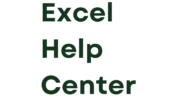I love MS Excel a lot. I’ve learned that how a spreadsheet looks is as crucial as the data it holds. I’m thrilled to show you how to center an Excel sheet horizontally. This trick will sharply improve your spreadsheet’s look. It’s easier than it seems. A few clicks change a boring sheet into one that’s neat and professional. Mastering this ensures your sheets look great, whether printed or on a screen.
While I mastered Excel, I discovered centering sheets is key for clear data sharing. I’ll walk you through a simple yet powerful method to make your sheets look great. This guide is for everyone, from newbies to pros. Get ready for the ease and impact of centered worksheets.
Key Takeaways
- Understanding the essentials of horizontal centering in Excel.
- Seamless techniques to center excel worksheet horizontally for a professional finish.
- Effective ways to enhance your data presentation with centered Excel sheets.
- Overlooked benefits of aligning content in the center of your worksheet.
- Simple actions you can take to transform the formatting of your Excel documents.
The Frustration of Unaligned Excel Prints
Many of us rely on Excel for organizing data and presenting information. But nothing is as frustrating as unaligned Excel prints. You put in effort to enter data and format cells, and it looks great on screen. Yet, when you print, the output is a mess. Suddenly, those alignment problems make everything look unprofessional.
The disappointment is real in front of the printer, smelling the fresh ink. Whether it’s for a key meeting or a presentation, fixing misaligned prints takes a lot of time. This issue is not just annoying; it’s serious.
Think about preparing for a vital financial review. You’ve got spreadsheets ready with important analyses and forecasts. Once printed, the right margin is off, pie charts shift, and headers are clipped. These alignment issues can distract your audience, hurt your credibility, and hide crucial insights.
Understanding why Excel prints misalign is crucial. The issues usually come from a gap between screen display and print settings. Factors like margins, sheet orientation, or scaling options can mess up your careful work.
It’s vital to solve these alignment problems in Excel prints. Keeping your data aligned as intended is critical. It ensures your information is communicated accurately and with integrity. In many fields, presenting data correctly is non-negotiable.
Next, I’ll show you how to fix these alignment problems. We’ll share tips and tricks to get your Excel prints right. Our goal is to help you feel proud when your prints come out just as you expected.
Preparation: Download the Practice Workbook
Have you ever had trouble making your data presentation perfect? It’s a big moment for Excel users to align everything on the page. And aligning across multiple cells is especially rewarding. Let me help you prepare to improve your workbook centering skills. First, you should download the practice workbook for Excel centering. This workbook is crucial because it lets you practice techniques as you learn.
Why do you need a practice workbook? It’s quite straightforward. Learning through doing helps you understand better. It connects theory with real skills. So, I suggest you download the excel practice workbook. It’s a key step that moves you from just following instructions to mastering Excel centering. I’ve made exercises for all levels of experience. So, whether you’re a beginner or an expert, there’s something for you.
Remember, ‘practice makes perfect,’ and with the practice workbook for Excel centering, perfection is just around the corner. Download, engage, and excel!
- Engage with step-by-step exercises tailored for learning
- Understand the intricacies of horizontal centering in Excel
- Gain the confidence to apply these skills to your own projects
Ready to start? The practice workbook will show you tricks to improve your Excel sheets. Start your journey to master Excel centering. Download the Excel practice workbook today.
Understanding the Importance of Page Layout in Excel
As I explore Excel, the importance of page layout is clear. It shapes how your worksheets print. Knowing page layout in Excel is key since the final print reflects your work. We’ll look into what page layout means and its role in excel print settings.
What is Page Layout?
Page layout in Excel organizes elements like margins and headers on your sheet. It’s like framing art; it structures your data’s display. The layout affects how readable and professional your document looks, whether it’s a report or a budget.
Where Does Horizontal Centering Fit In?
In excel print settings, horizontal centering is vital. It centers data on the page for a balanced look. Using it prevents one-sided prints, ensuring your work looks tidy and uniform.
- Ensures balanced distribution of data on the printed page.
- Enhances visual appeal and legibility of printed spreadsheets.
- Integral for professional presentations and reports.
The importance of page layout shines when your work moves from screen to print. The right layout and using horizontal centering can change how your data prints. This makes your work look more professional and well-done.
| Without Horizontal Centering | With Horizontal Centering | |
|---|---|---|
| Visual Appeal | Unbalanced, potentially skewed appearance | Neat, symmetrical distribution |
| Professionalism | May appear rushed or neglected | Conveys attention to detail |
| Functionality | Content can seem misaligned when bound | Aids in the ease of reading when bound |
In summary, mastering page layout in Excel, including horizontal centering, boosts your spreadsheets. It’s not just about looks. It also improves functionality and how your data is communicated.
Simple Steps to Center an Excel Worksheet Horizontally from Page Setup
Centering a page in Excel makes a big difference for printed reports or data. Knowing how to use Page Setup options has really upped my document game. Here’s a guide to center your Excel worksheet from page setup, making it a breeze for your projects.
Accessing the Page Setup Dialog Box
First, let’s find the Page Setup dialog box for horizontal centering. Here’s what to do:
- Open your Excel workbook and choose the sheet you need.
- Hit the ‘Page Layout’ tab at Excel’s top ribbon.
- Click the ‘Page Setup Dialog Box Launcher’, a small square with an arrow, in the Page Setup group.
This will bring up the Page Setup dialog box so we can center the Excel worksheet from page setup.
Setting Up Horizontal Centering
To center your worksheet horizontally, follow these steps in the Page Setup dialog box:
- Navigate to the ‘Margins’ tab.
- Tick ‘Horizontally’ under ‘Center on page’ options.
- Hit ‘Print Preview’ to check the centering, then ‘OK’ if it looks good.
Using these simple steps for horizontal centering in your Excel page setup will make your data look neat on the page. It might seem small, but it really improves readability and looks professional. Small changes can make a big difference.
Keep watching for more Excel tips to boost your skills!
The Alternative: Using Print Preview to Center Sheets
Exploring different ways to present our data with professionalism is key. We should think about the alternative method of centering sheets horizontally using Print Preview in Excel. This method allows you to center the worksheet straight from Print Preview. It avoids the hassle of going through many menus. In short, this process makes adjustments easier before you print.
Navigating to Print Settings
To start, you’ll need to get to your print settings via Print Preview. This step is simple. Just click on the File tab and pick ‘Print.’ You’ll land right in Print Preview. There, you can see your document’s current look and tweak it on the spot. These changes can greatly enhance how your document looks in the end.
Adjusting Margins Directly in Print Preview
No more guessing how your Excel sheet will appear on paper. The Print Preview function lets you center the worksheet easily by changing the margins. Just click ‘Margins,’ then ‘Custom Margins.’ A new window will pop up for you to adjust the margins yourself. This way, you have exact control over the centering process. You’ll make sure your printout looks just right.
| Margin | Description | Impact on Centering |
|---|---|---|
| Top | Space above the content | Does not affect horizontal centering |
| Bottom | Space below the content | Does not affect horizontal centering |
| Left | Space to the left of the content | Adjust to center horizontally on page |
| Right | Space to the right of the content | Adjust to center horizontally on page |
This method lets you see and tweak the centering of your Excel worksheet on the page. It provides immediate feedback. This makes it a superb option for centering, especially for crucial meetings or presentations. So, when you need that perfect alignment, remember Print Preview is a great tool to use.
How to Center Excel Worksheet Horizontally
Understanding how to excel worksheet horizontal centering is key. It’s essential for presenting your data well. This skill makes your printouts look professional and organized.
To start centering horizontally, follow these steps. They’re useful no matter the project, from office work to complex reports:
- Open your Excel workbook and find the sheet you want to center.
- Click on the ‘Page Layout’ tab in the Excel ribbon.
- Find the ‘Page Setup’ group. Then click on ‘Margins’, followed by ‘Custom Margins’ at the bottom.
- In the ‘Margins’ section of the Page Setup box, tick ‘Horizontally’ under ‘Center on page’.
- Use ‘Print Preview’ to see your sheet is centered right.
- Save and print your document, now perfectly centered.
Though simple, these steps are the foundation for excellent centering excel sheets in general. This simplicity helps create documents that look good and are well-organized.
Having your spreadsheets visually balanced helps with reading and understanding the data. Skilled excel worksheet horizontal centering shows you care about your data’s presentation.
Exploring Excel further is empowering. Following these guidelines, you can turn the daunting gridlines into well-centered, neat sheets. This brings harmony to your data every time you print.
Double-check your settings before printing. A perfectly centered spreadsheet is just a few clicks away.
These tips on centering excel sheets in general give you the confidence for any spreadsheet task. The goal is to make it easy and rewarding, not frustrating.
Centering Your Worksheet Horizontally and Vertically
Knowing how to center in Excel both ways is crucial for that perfect print layout. Have you ever thought about why centering horizontally and vertically matters? It’s not only for looks; it makes your data easy to read and look good. Whether for a report, presentation, or just to meet your own high standards, placing everything just right on the page is vital.
When to Use Vertical Centering
Use vertical centering in Excel when you need to spread your worksheet evenly on the print page. It’s helpful for charts, tables, or data that don’t fill the page. Centering your worksheet both ways avoids empty spaces and makes your document look professional.
Creating the Perfect Print Layout
Getting the perfect print layout means focusing on both horizontal and vertical alignment. It shows you care about detail. Here are some tips for perfect alignment:
- Use Page Layout options to set your margins and center your content easily.
- Preview your layout before printing to make sure everything looks right. This step helps you find and fix any issues.
- Save your print settings to keep your documents consistent.
With these steps, you’re doing more than just centering data. You’re making your spreadsheets communicate better. Imagine giving out materials that are not just informative but also stylish and precise.
Pro Tips for Perfecting Horizontal Centering in Excel
As an avid Excel user, I’ve discovered that efficient excel horizontal centering tips can make a world of difference in presentation and readability of data. Making your data centered improves how it looks and makes it easier to read. Today, I intend to share some of my expert tips for centering excel sheets, which have been honed during my extensive experience with Excel.
One of the fundamental tips in achieving perfect horizontal centering is understanding the layout structure of Excel. You need to know all options available in the Page Layout and Page Setup menus. Using guidelines and rulers is also vital to align your content perfectly before you print or share the worksheet.
Let’s take a practical walk-through with a comparative table that can help you differentiate between the normal setup and one that’s been optimized with these pro tips:
| Feature | Standard Centering | Pro Centering Tips Applied |
|---|---|---|
| Alignment Precision | Acceptable | High Precision |
| Print Preview Check | Seldom | Always |
| Margins Setup | Default Margins | Custom Margins for Balance |
| Use of Rulers/Guides | Rarely Used | Frequent Use |
| Consistency Across Sheets | Varies | Uniform Appearance |
These excel horizontal centering tips are more than just adjusting a few settings. They represent a workflow that keeps your worksheets perfectly centered. Using guidelines gives you control over your layout. Checking the print preview frequently catches any misalignments early.
Also, consider what you are centering. Is it text in a cell for easier reading, or data tables on a page for reports? The context is important. My expert tips will help you handle these situations with ease.
Remember, consistency is key. Once you’ve found a centering style that suits your need, stick with it across all your worksheets for a cohesive look.
My final piece of advice is to always test these settings. Print out a test page if you’re preparing a document for a meeting. Or check the layout on different screens if it’s going to be shared digitally. This will show you how others will see your centered data.
In my career, these strategies have made my Excel sheets accurate and beautiful. Use these expert tips for centering excel sheets. You’ll see your documents stand out for their clarity and professional look.
Tackling Common Horizontal Centering Challenges
Centering an Excel worksheet horizontally is crucial for making data clear and professional. But, it’s challenging, especially when refining layout details like adjusting margins. I’ve learned several ways to deal with these issues. This ensures your spreadsheets look expertly made.
Adjusting Margins after Centering
After you center your Excel worksheet, adjusting margins is key. Finding the right margin balance can be tricky for many. By looking at your page’s overall composition, you can make precise margin adjustments. This gives your data the professional look it deserves.
Ensuring Professional Looking Spreadsheets
In conclusion, the smallest details can impact your results significantly. Along with alignment, adjusting margins is essential. Focus on your content’s visual flow and fine-tune margins. This will make your spreadsheets look professional and stand out for the right reasons.
Conclusion
Learning to center a worksheet in Excel is key for nice-looking data presentations. This guide showed you how to do it, whether you’re new or experienced. Centering sheets in Excel might look minor, but it hugely affects how your printouts look.
Let’s recap why page layout and centering matter. We’ve shared tips to make your Excel sheets look their best. You might have used Page Setup or Print Preview to align your sheets. The aim? A neat, professional look that shows you care about details.
To wrap up, being good at aligning Excel sheets shows you’re careful and value quality. Keep practicing these skills. Find the best method for you, and make your spreadsheets look perfect. Now, you know how to make your printouts look professional and clean.
FAQ
What are the common challenges and frustrations associated with unaligned Excel prints?
Unaligned Excel prints can make your work look unprofessional. This can cause data to be improperly aligned, leading to frustration.
Where can I download the practice workbook for centering an Excel worksheet horizontally?
You can download a practice workbook to learn. It gives hands-on experience with the techniques discussed here.
What is the significance of page layout in Excel and how does horizontal centering fit into it?
Page layout in Excel determines how your printed worksheet looks. Horizontal centering is a key part of page layout. It helps your worksheet look polished and professional.
How do I center an Excel worksheet horizontally using the Page Setup dialog box?
To center a worksheet horizontally, access the Page Setup dialog box in Excel. This will ensure proper alignment.
Can I use the Print Preview feature to center an Excel worksheet horizontally?
Yes, the Print Preview feature lets you adjust print settings. This includes horizontal centering, right from the preview mode.
What is the general overview of how to center an Excel worksheet horizontally?
The general steps include using the Page Setup dialog box. Or you can use the Print Preview feature to center your worksheet.
When should I consider centering my worksheet both horizontally and vertically?
Consider vertical centering for specific print layouts. It’s useful when you need both horizontal and vertical alignment of your data.
What are some pro tips for perfecting horizontal centering in Excel?
For better horizontal centering, explore shortcuts and use keyboard commands. The Alignment tools also improve precision and efficiency.
What are the common challenges associated with centering an Excel worksheet horizontally?
Common challenges include adjusting margins after centering. This ensures spreadsheets look professional.
What is the importance of adjusting margins after centering an Excel worksheet horizontally?
Adjusting margins is key to keep space consistent. It prevents content from being cut off or overlapping after centering.
How can I ensure professional-looking spreadsheets when centering an Excel worksheet horizontally?
Focus on font, text alignment, and overall formatting. This will help you create a polished and visually appealing worksheet.