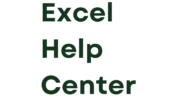The @ symbol in Excel formulas represents implicit intersection. It helps to avoid returning multiple values from a formula.
Excel is a powerful tool for data management and analysis. It offers various functions and symbols to streamline your work. One such symbol is the @ symbol, which plays a crucial role in formulas. It ensures that your formula returns a single value instead of multiple values.
This feature is especially useful in dynamic arrays and structured references. Understanding the @ symbol can help improve your efficiency and accuracy in Excel. Mastering its use can make your data analysis tasks smoother and more precise. This small symbol has a significant impact on how you work with data in Excel.
The Role Of @ In Excel Formulas
Excel’s formula capabilities have evolved over the years. The introduction of the @ symbol in Excel formulas is one such enhancement. Understanding its role can significantly improve your efficiency and accuracy in data analysis.
Breaking Down Formula Syntax
In Excel, formulas follow a specific syntax. The inclusion of the @ symbol modifies how arrays and ranges are handled.
- The @ symbol is used to indicate implicit intersection.
- It helps in reducing errors by simplifying array formulas.
- It ensures your formula returns a single value when possible.
Consider this example:
=@SUM(A1:A10)In this formula, the @ symbol ensures that the SUM function works correctly with a single value.
Transitioning From Legacy Functions
With the introduction of dynamic arrays, Excel’s functions have seen significant changes. The @ symbol aids in this transition.
- Legacy functions often required array formulas, which were complex.
- Using @ simplifies these formulas, making them easier to understand.
- This transition reduces the need for CTRL+SHIFT+ENTER.
For example:
=@INDEX(A1:A10, 1)This formula returns the first value from the range A1:A10 without needing array-specific syntax.
Understanding the role of the @ symbol helps modernize your Excel usage.
Single Cell Reference With @
Excel formulas can be daunting. The @ symbol in Excel makes things simpler. It helps when working with single cell references. This guide will explain how and when to use it.
Simplifying Cell Interactions
The @ symbol makes cell interactions easier. It tells Excel to focus on one cell at a time. This is useful in tables with many rows and columns.
For example, you have a table of sales data:
| Month | Sales |
|---|---|
| January | 1000 |
| February | 1500 |
Using @Sales in a formula will refer to the sales for the current row.
When To Use The @ Symbol
Use the @ symbol when you want a formula to only consider one cell. This is helpful in functions like SUMIFS or AVERAGEIFS. It prevents the formula from looking at entire columns.
For example, in a table with product prices:
| Product | Price |
|---|---|
| Apple | 1 |
| Banana | 0.5 |
Using @Price will refer to the price of the current product.
Here are some key points:
- Use @ symbol in structured references.
- It helps with single cell accuracy.
- Prevents errors in large datasets.
Mastering the @ symbol can make your Excel work more efficient.
Excel’s Implicit Intersection Operator
Excel’s implicit intersection operator, represented by @, makes formulas clearer. It helps users understand data relationships. This operator is vital for modern Excel functions. Understanding it can improve your efficiency.
How @ Facilitates Implicit Intersections
The @ symbol performs a crucial role in Excel. It simplifies complex formulas. It ensures the right value is selected for calculations. Without @, Excel might return errors.
Here are some ways @ facilitates implicit intersections:
- @ ensures formulas select the correct cell.
- It prevents accidental array calculations.
- Makes formulas easier to read and understand.
Examples Of Implicit Intersection
Let’s look at some examples of implicit intersections using @:
| Formula | Description |
|---|---|
| @SUM(A1:A10) | Selects the sum of values in range A1:A10. |
| @AVERAGE(B1:B5) | Returns the average of values in range B1:B5. |
In the first example, @SUM(A1:A10) ensures only a single value is returned. This prevents unintended array calculations. Similarly, @AVERAGE(B1:B5) calculates the average while selecting the correct cells.
Using @ in your formulas can make your Excel sheets more robust. It reduces errors and enhances readability.
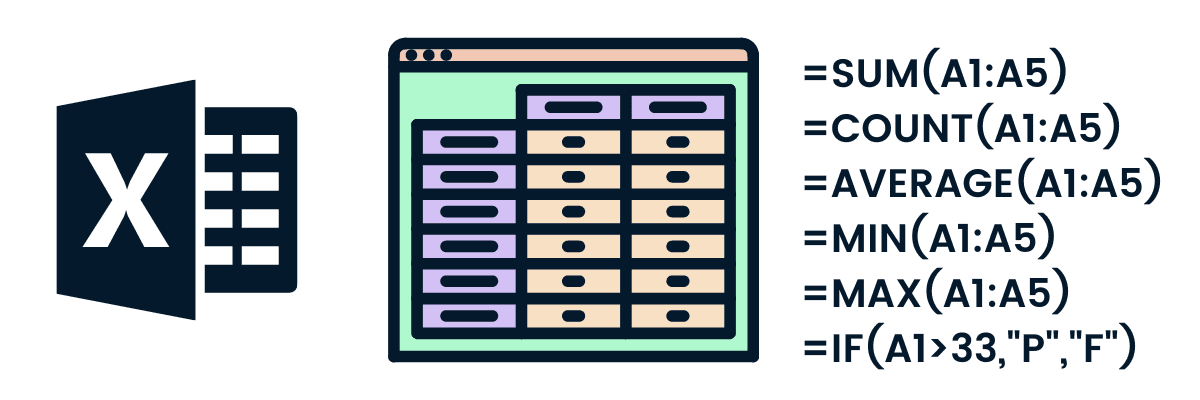
Credit: www.datacamp.com
Compatibility And Updates
Excel formulas have evolved to meet modern needs. The ‘@’ symbol is a recent addition. It enhances compatibility and functionality. This section explores why ‘@’ exists in Excel formulas, focusing on Compatibility and Updates.
Ensuring Backward Compatibility
Backward compatibility is important. New features must not break old spreadsheets. The ‘@’ symbol ensures this.
Older Excel versions didn’t have dynamic arrays. Newer versions do. The ‘@’ symbol helps manage this difference.
Consider the following table:
| Excel Version | Feature |
|---|---|
| Older Versions | Static Arrays |
| Newer Versions | Dynamic Arrays |
With dynamic arrays, formulas can spill over multiple cells. ‘@’ ensures single-cell formulas remain single-cell.
Adapting To Excel’s Evolving Functions
Excel constantly updates its functions. The ‘@’ symbol adapts formulas to these changes.
Dynamic arrays are a key update. They automatically adjust the size of output ranges.
Using ‘@’ in a formula tells Excel to return just one value. This simplifies formulas and prevents errors.
Here’s an example formula:
=@SUM(A1:A10)
This formula sums a range and returns a single value. Without ‘@’, it might spill into multiple cells.
Key points about the ‘@’ symbol:
- Ensures single-cell output
- Maintains compatibility with older versions
- Adapts to new dynamic array functions
The ‘@’ symbol makes Excel formulas more reliable. It bridges the gap between old and new functionalities.
Dynamic Arrays And The @ Symbol
Excel has introduced dynamic arrays to make formulas more powerful. With dynamic arrays, results can spill over into multiple cells. The @ symbol in Excel formulas has become essential. It helps manage these new dynamic array features.
Understanding Dynamic Arrays
Dynamic arrays allow formulas to return multiple values. These values spread across cells. This feature is known as “spilling.” Before dynamic arrays, each cell needed a separate formula. Now, one formula can fill many cells.
For example, the formula =SORT(A1:A10) can sort a list. The result spills over into the cells below. This saves time and reduces errors.
The Impact Of @ On Array Formulas
The @ symbol controls implicit intersection. Implicit intersection means only one value is returned. This is helpful in older versions of Excel. It ensures formulas work as expected.
When using dynamic arrays, the @ symbol can prevent spilling. It forces the formula to return a single value. For example, =@SORT(A1:A10) will not spill. It will return the first value only.
Here is a table explaining the difference:
| Formula | Description |
|---|---|
=SORT(A1:A10) | Spills sorted values into multiple cells |
=@SORT(A1:A10) | Returns only the first sorted value |
Using the @ symbol ensures backward compatibility. It makes formulas work in older versions of Excel. It is also useful for controlling dynamic array behavior.

Credit: www.journalofaccountancy.com
Common Misconceptions About @
Excel users often encounter the ‘@’ symbol within formulas. This can cause confusion. Many think it’s an error or a special function. Let’s clear up these common misconceptions.
Clearing Up Confusion
The ‘@’ symbol in Excel isn’t an error. It represents implicit intersection. Implicit intersection means picking a single value. This happens when Excel expects a single value but finds many.
For example, if you use a formula like =SUM(A1:A10) in a single cell, Excel may use ‘@’ to handle multiple values. This ensures the formula works without errors.
Avoiding Common Mistakes
Understanding the ‘@’ symbol helps avoid mistakes. Here are some tips:
- Don’t Remove ‘@’ Without Understanding: Removing ‘@’ can break formulas.
- Check for Multiple Values: Ensure your formula isn’t causing multiple values when one is needed.
- Use Structured References: ‘@’ often appears in table formulas. Using structured references helps keep formulas clean.
Here’s a table summarizing common mistakes and solutions:
| Common Mistake | Solution |
|---|---|
| Removing ‘@’ Symbol | Understand its purpose before removing |
| Ignoring Implicit Intersection | Ensure your formula expects a single value |
By understanding and using the ‘@’ symbol correctly, you can avoid formula errors. This ensures your Excel sheets are accurate and efficient.
Best Practices For Using @ In Formulas
Understanding the @ symbol in Excel formulas is essential. It helps ensure your data is accurate and efficient. The @ symbol is used for implicit intersection. This means it can help avoid errors and simplify formulas.
Tips For Efficient Formula Creation
Creating efficient formulas is crucial. Here are some tips to help you:
- Use the @ symbol to avoid array formulas when not needed.
- Keep your formulas short and simple for better readability.
- Always double-check your references to avoid errors.
- Use named ranges to make formulas easier to understand.
Advanced Techniques For Power Users
For advanced users, the @ symbol can be a powerful tool:
- Combine @ with INDEX and MATCH functions for advanced lookups.
- Use @ in tables to reference specific rows easily.
- Create dynamic ranges with the @ symbol for more flexibility.
- Leverage the @ symbol in complex nested formulas to simplify them.
Here is a table summarizing the best uses of the @ symbol:
| Use Case | Benefit |
|---|---|
| Implicit Intersection | Avoids unnecessary array formulas |
| Table References | Simplifies row-specific calculations |
| Dynamic Ranges | Increases formula flexibility |
| Nesting Functions | Reduces complexity |

Credit: www.journalofaccountancy.com
The Future Of @ In Excel
The @ symbol in Excel formulas is evolving. The future holds exciting changes. This symbol simplifies data handling. Understanding its future can help you stay ahead. Let’s explore what lies ahead.
Anticipating Changes
Excel’s @ symbol will play a bigger role. Microsoft plans to enhance it. We expect new features and improvements. These changes will make formulas more intuitive. Here are some anticipated changes:
- Enhanced data referencing
- Improved formula accuracy
- Better integration with other tools
These changes aim to boost productivity. They help users work faster. The @ symbol will become more powerful. It will simplify complex tasks. Users should prepare for these enhancements.
Staying Updated With Excel Trends
Keeping up with Excel trends is crucial. Excel constantly evolves. New features get added regularly. Staying updated ensures you use Excel effectively. Here are some tips to stay updated:
- Follow official Excel blogs
- Join Excel user communities
- Take online courses and tutorials
- Subscribe to Excel newsletters
These steps help you stay informed. You can leverage new features quickly. Excel’s @ symbol will continue to evolve. Staying updated ensures you benefit from these changes.
Excel’s future is bright. The @ symbol plays a crucial role. Embrace these changes to enhance your skills.
Frequently Asked Questions
What Does ‘$’ Mean In Excel Formula?
The ‘$’ symbol in Excel formulas locks a row, column, or cell reference. This creates an absolute reference.
What Does =@ Do In Excel?
The `=@` in Excel is used to create a formula, often referencing a cell or performing a calculation. It signifies starting a formula with a function or reference in Excel.
Why Is There An At Symbol In My Excel Formula?
The at symbol (@) in Excel formulas indicates implicit intersection. It helps reference single values in ranges or arrays.
Why Is The Formula Displaying Instead Of A Value In Excel?
The cell might be formatted as text. Change the cell format to General or Number and press Enter.
What Does @ Symbol Mean In Excel?
The @ symbol represents implicit intersection, returning a single value from a range in Excel formulas.
Conclusion
Understanding the use of @ in Excel formulas boosts your productivity. It simplifies data handling and enhances efficiency. Mastering this symbol can streamline your spreadsheet tasks. Make the most of Excel’s powerful features by incorporating @ into your formulas. Start using it today to optimize your workflows.