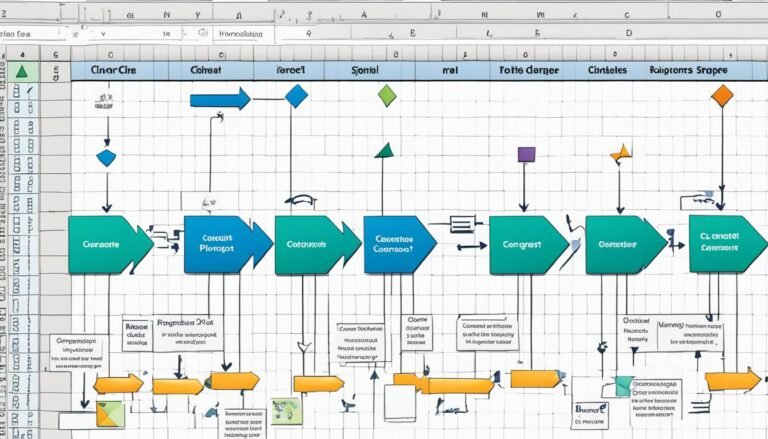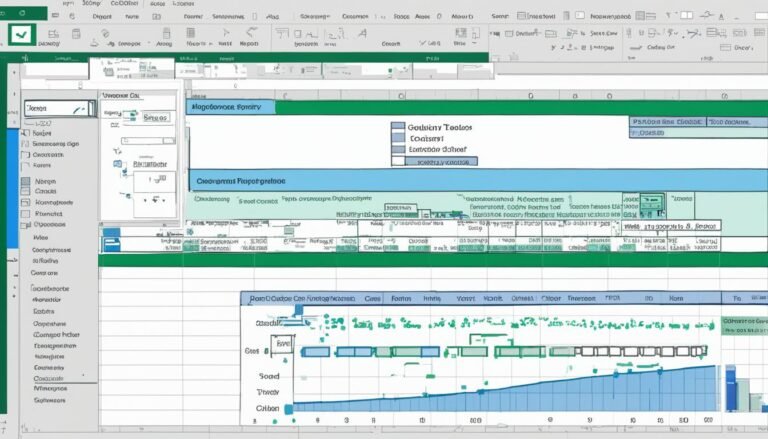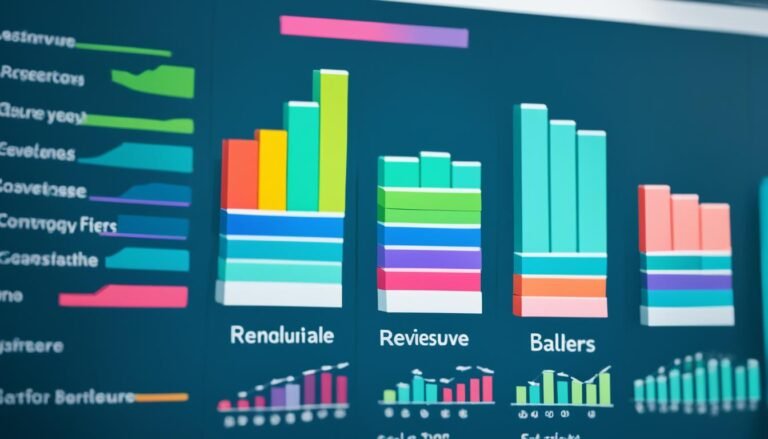Mastering Discounted Cash Flow Model in Excel – Expert Tips Unveiled
Ah, the Discounted Cash Flow Model in Excel – a powerful tool that can make even the most financially intricate concepts seem like a walk in the park. As an MS Excel aficionado with over a decade of experience, I’ve seen firsthand how mastering this model can truly set you apart in the world of finance. Today, I’m peeling back the layers of this seemingly complex subject to reveal expert tips that will not only demystify the process but also elevate your financial analysis game to new heights.
Picture this: you’re sitting at your desk, staring at rows and columns of numbers, trying to make sense of it all. That’s where the beauty of Excel shines through, especially when dealing with the Discounted Cash Flow Model. In this article, I’ll be your guide, walking you through the nitty-gritty details in a conversational tone that even Excel novices can appreciate. So, buckle up as we embark on a journey to unlock the true potential of the discounted cash flow model in Excel, and trust me, by the end of this read, you’ll be crunching numbers like a pro!
Understanding the Basics of Discounted Cash Flow Model
Before we dive into the intricacies of setting up your Excel spreadsheet for DCF analysis, let’s first understand the basics of the Discounted Cash Flow (DCF) model. At its core, DCF is a valuation method used to determine the intrinsic value of an investment by estimating its future cash flows and discounting them back to their present value.
DCF takes into account the time value of money, which means that a dollar received in the future is worth less than a dollar received today. By discounting future cash flows, we can assess whether an investment is undervalued or overvalued.
One key component of DCF analysis is determining the appropriate discount rate. This rate reflects both the risk associated with the investment and the opportunity cost of investing in alternative assets. The higher the risk or opportunity cost, the higher the discount rate.
To calculate DCF, you need to input historical data and projections into your Excel spreadsheet. This includes revenue, expenses, capital expenditures, and other relevant financial metrics. By analyzing past performance and making reasonable assumptions about future growth, you can estimate future cash flows.
Setting Up Your Excel Spreadsheet for DCF Analysis
Now that we have a solid understanding of DCF basics let’s move on to setting up your Excel spreadsheet for DCF analysis. Excel provides powerful tools and functions that can streamline this process and make your life easier.
The first step is organizing your data in a clear and structured manner. Create separate columns for each financial metric such as revenue, expenses, capital expenditures, and cash flows. It’s essential to keep your data organized to avoid errors and confusion later on.
Next, create a section where you can input historical data for each financial metric. This will serve as the foundation for your projections. Historical data can be obtained from financial statements, annual reports, or any other reliable source.
Once you have inputted historical data, it’s time to move on to projections. Projections are estimates of future performance based on past trends and assumptions about the industry and market conditions. Use Excel’s formulas and functions to calculate projected revenue, expenses, and cash flows.
Inputting Historical Data and Projections
Now that we have set up our Excel spreadsheet let’s focus on inputting historical data and projections. Historical data provides a reference point for analyzing past performance, while projections allow us to estimate future cash flows.
Start by inputting historical data for each financial metric into the corresponding columns in your spreadsheet. This includes revenue, expenses, capital expenditures, and cash flows. Make sure to organize your data in a clear and structured manner to avoid confusion.
Once you have inputted historical data, it’s time to move on to projections. Projections are estimates of future performance based on past trends and assumptions about the industry and market conditions. Use Excel’s formulas and functions to calculate projected revenue, expenses, and cash flows.
When making projections, it’s important to be realistic and consider various factors that may impact future performance. These factors may include industry trends, economic conditions, competitive landscape, technological advancements, regulatory changes, and more.
Calculating Discount Rate: The Key to Accurate DCF Valuation
The discount rate is a crucial component of DCF analysis as it determines the present value of future cash flows. It reflects both the risk associated with the investment and the opportunity cost of investing in alternative assets.
To calculate an accurate discount rate for your DCF valuation in Excel model requires careful consideration of various factors. These factors may include the risk-free rate, equity risk premium, beta, and other relevant market indicators.
The risk-free rate represents the return on a risk-free investment such as government bonds. It serves as a benchmark for determining the minimum return an investor should expect for taking on additional risk.
The equity risk premium reflects the additional return investors demand for investing in stocks rather than risk-free assets. It compensates investors for bearing the higher volatility and uncertainty associated with equities.
Beta measures the sensitivity of an investment’s returns to overall market movements. A beta greater than 1 indicates that the investment is more volatile than the market, while a beta less than 1 indicates lower volatility.
By considering these factors and using Excel’s built-in functions, such as NPV (Net Present Value) and IRR (Internal Rate of Return), you can calculate an accurate discount rate for your DCF valuation model.
Incorporating Terminal Value in Your Excel Model
When conducting DCF analysis, it’s important to account for the terminal value of an investment. The terminal value represents the value of all future cash flows beyond the projection period.
There are several methods to calculate terminal value, including perpetuity growth method and exit multiple method. The perpetuity growth method assumes that cash flows will grow at a constant rate indefinitely after the projection period. The exit multiple method uses a multiple of a specific financial metric such as EBITDA or free cash flow to estimate terminal value.
Incorporating terminal value into your Excel model requires adding an additional calculation at the end of your projection period. This calculation combines projected cash flows with either perpetuity growth or exit multiple method to determine the terminal value.
Sensitivity Analysis: Unveiling the Risk Factors
DCF analysis is not immune to uncertainties and risks. Sensitivity analysis allows you to assess the impact of changing assumptions and variables on the valuation of an investment.
By adjusting key variables such as discount rate, growth rate, or terminal value, you can observe how these changes affect the overall valuation. Excel’s data tables and scenario manager can be powerful tools for conducting sensitivity analysis.
Sensitivity analysis helps identify the key risk factors that may significantly impact the valuation of an investment. It provides insights into the robustness of your DCF model and allows you to make informed decisions based on different scenarios.
Avoiding Common Mistakes in DCF Modeling
While DCF modeling in Excel can be a powerful tool for financial analysis, it’s important to be aware of common mistakes that can undermine its accuracy and reliability.
One common mistake is using unrealistic or overly optimistic assumptions. It’s crucial to base your projections on reasonable expectations and consider various factors that may impact future performance.
Another mistake is neglecting to update your model regularly. As market conditions change, it’s important to revise your projections and adjust your assumptions accordingly. Failure to do so may result in outdated and inaccurate valuations.
Lastly, it’s essential to double-check your formulas and calculations for errors. Even a small mistake can have a significant impact on the final valuation. Take the time to review your spreadsheet thoroughly before drawing any conclusions.
Advanced Tips and Tricks for Enhanced DCF Analysis
To truly master DCF modeling in Excel, it’s worth exploring some advanced tips and tricks that can enhance your analysis process.
One tip is using data validation to ensure accurate inputs. Data validation allows you to set specific criteria for cells, preventing users from entering invalid or inconsistent data.
Another tip is utilizing Excel’s goal seek function to solve for unknown variables. If you have a target valuation in mind, you can use goal seek to determine the required growth rate or discount rate to achieve that valuation.
Additionally, consider using scenario analysis to evaluate different scenarios and their impact on the valuation. By creating multiple scenarios with varying assumptions, you can gain a better understanding of the range of possible outcomes.
Excel Functions for Streamlining DCF Calculations
Excel offers a wide range of functions that can streamline DCF calculations and make your analysis more efficient. Here are some key functions to consider:
- NPV: Calculates the net present value of cash flows based on a specified discount rate.
- IRR: Calculates the internal rate of return, which is the discount rate that makes the net present value equal to zero.
- PV: Calculates the present value of a single cash flow or an annuity.
- FV: Calculates the future value of an investment based on periodic payments and a specified interest rate.
- PMT: Calculates the periodic payment required to repay a loan or achieve a specific future value.
By familiarizing yourself with these functions and incorporating them into your DCF model, you can save time and ensure accurate calculations.
Conclusion: Mastering DCF Model – Your Gateway to Financial Analysis Excellence
In conclusion, mastering the Discounted Cash Flow (DCF) model in Excel is an essential skill for anyone involved in financial analysis. By understanding its basics, setting up your spreadsheet correctly, inputting historical data and projections accurately, calculating the discount rate, incorporating terminal value, conducting sensitivity analysis, avoiding common mistakes, and utilizing advanced tips and Excel functions, you can elevate your financial analysis game to new heights.
Remember, DCF analysis is a powerful tool that can provide valuable insights into the intrinsic value of an investment. However, it’s important to approach it with caution and make informed decisions based on realistic assumptions and careful analysis.
So go ahead, dive into the world of DCF modeling in Excel. With practice and dedication, you’ll soon be crunching numbers like a pro!