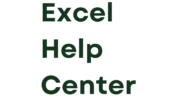In our data-driven world, Excel statistical analysis is key for extracting valuable information. I’m an MS Excel expert with over 12 years of experience. I teach this software to both big companies and individuals. I’ve seen how it transforms how decisions are made.
Recent Excel updates have brought an amazing tool – the Analyze Data feature. This tool lets you ask questions about your data in plain English. You don’t need to know complex formulas. With it, you get visual summaries, trends, and patterns from your data. It helps you find the real treasures in your information easier than ever.
Using Analyze Data is simple. You just pick a cell in your dataset and click the Analyze Data button. Excel will start to dive into your data. Then, it shows you visuals in a side panel. You can also ask it specific questions. Analyze Data will answer with more details in tables, charts, or PivotTables. This tool is for Microsoft 365 users, and it’s available in many languages. Soon, it will be out for everyone to use.
Key Takeaways
- Excel statistical analysis empowers users to extract valuable insights from data.
- The Analyze Data feature allows natural language queries without complex formulas.
- Users can get visual summaries, trends, and patterns based on their data.
- Specific questions about the data can be answered with tables, charts, or PivotTables.
- Analyze Data is available to Microsoft 365 subscribers in multiple languages.
Introduction to Excel Statistical Analysis
With over 12 years teaching Excel, I’ve seen data analysis impact businesses firsthand. It’s all about collecting, analyzing, and understanding data’s real meaning. Excel statistical analysis specializes in handling numbers, scores, and groups of data.
This section will show you how to tackle data analysis in excel step by step. You’ll learn to use functions and add-ins for structured data. Additionally, we’ll cover how to go about analyzing data that’s not neatly organized.
Excel’s statistical functions and tools offer everything from simple math to complex models.
No matter your background, learning excel for statistics opens the door to insights. We’ll dive into several important aspects, including:
- Using statistical functions in excel like AVERAGE, STDEV, and CORREL
- Making pivot tables and charts for clearer data view
- Employing the Analysis ToolPak for deeper statistical looks
- Adding AI tools for smart analysis of text and images
By the end, you’ll not only understand Excel’s powerful stats features but also how to use them for an edge in your work.
| Data Type | Analysis Method | Excel Features |
|---|---|---|
| Structured | Numerical Analysis | Functions, Pivot Tables, Charts |
| Unstructured | Text and Image Analysis | AI Integration (e.g., MonkeyLearn) |
Understanding Excel’s Data Analysis Features
I’ve been teaching MS Excel for over 12 years. I find its data analysis features very powerful. They allow users to get valuable insights from data. This greatly helps in making better decisions in all sorts of areas.
Filtering Data
In Excel, filtering is a key skill for data analysis. It helps manage large amounts of data. By using filters, you can focus on specific details. This makes it easier to see patterns and trends.
Utilizing Excel Functions for Analysis
Excel’s many functions are perfect for data analysis work. For example, CONCATENATE, COUNTIF, and AVERAGEIFS make calculations easy. They help ensure your analysis is accurate. These functions are great for finding averages, counting items, and adding up numbers.
Creating Pivot Tables
Pivot tables are a big help in Excel for summarizing data. They let you mix and match data quickly. This makes it easier to understand the relationships between data points. Pivot tables turn dense information into easy-to-read summaries and charts.
Conditional Formatting
Conditional formatting makes data more visual. It highlights important information based on rules. For example, it can make high or low numbers stand out. This is useful for setting sales goals or grading students. It helps you see important data at a glance.
What-If Analysis
What-if analysis lets you test different scenarios in Excel. You can see how changing assumptions impacts your data. This is great for inferential statistics in excel. It helps in making decisions based on different situations.
Visualizing Data with Charts
Charts and graphs are better than numbers alone at showing trends. Excel has many types of charts. You can pick the right one to understand your data better. This way, you can see patterns and outliers clearly.
Performing Complex Analysis with Analysis ToolPak
I’ve taught MS Excel for more than 12 years. Often, I see the need for tough statistical analysis. Luckily, Excel comes with Analysis ToolPak. This add-in helps to meet these high-level demands. It’s perfect for excel statistical modeling and excel for data scientists.
Setting Up Analysis ToolPak
First, let’s talk about how to get Analysis ToolPak ready. Here’s how to set it up:
- Go to File > Options > Add-ins
- In the Manage box, pick Excel Add-ins, and then click Go.
- Select the Analysis ToolPak in the Add-ins available list, then click OK.
After the setup, you can access the ToolPak’s features under the Data tab, in the Analysis group.
Available Analysis Tools
Once you have the Analysis ToolPak, you get many helpful tools. These are great for complex calculations and modeling. Here are a few:
- Correlation: Finds how strongly two data sets are connected.
- Descriptive Statistics: Gives a detailed overview of your data, like mean and median.
- Exponential Smoothing: Good for forecasting data with trends.
- F-Test Two-Sample for Variances: Checks if two data sets have different variances.
- t-Test: Checks if there’s a real difference between averages of two data sets.
These tools highlight the vast capabilities of Analysis ToolPak. For more help, Microsoft Support offers detailed tips and advice. They explain when and why to use each tool. This makes sure you’re using them effectively for your excel statistical modeling and excel for data scientists projects.
Unleashing the Power of No-Code AI for Text Analysis
Being an Excel expert, I’ve found its power in looking at structured data. Things like numbers and scores are its main game. Yet, businesses now see the value in understanding unstructured data. This kind of data comes from surveys, social media, and customer feedback. Traditional Excel tools find it hard to work with such text.
But, with platforms like MonkeyLearn, analyzing text data gets easier. It offers the power of Excel’s analysis in three big ways:
Keyword Extraction
Using a keyword extractor, you can find important words in a text. This helps in knowing the main topics or themes. It’s great for tasks like understanding sentiment or model topics.
Sentiment Analysis
A sentiment analysis tool can separate your text data into positive and negative. This helps you know how satisfied customers are. It also tells you what parts of your service or product need work.
Aspect-Based Sentiment Analysis
Advanced sentiment analysis combines with topic analysis for a deeper look. It lets you see how people feel about specific areas of your business. This might be about features or customer service.
Combining tools like MonkeyLearn with Excel turns noisy text data into rich insights. These insights can help drive your business forward.
excel statistical analysis
I’ve spent over 12 years teaching MS Excel to both groups and individuals. AI combined with Excel can truly change how we look at data. Tools like MonkeyLearn enhance your Excel statistical functions and excel statistics formulas. They make analyzing unstructured text data quick and affordable.
Combining AI and Excel for Deeper Insights
Platforms like MonkeyLearn let you organize data by various aspects. You can sort by topic, find the sentiment or the intent behind it. This adds a new layer to your excel statistical modeling and data analysis. Using AI with excel for data scientists lets you dig deep into all types of data.
Visualizing Unstructured Data
After processing data with AI, you can build custom dashboards in Excel. These dashboards help you present your findings to your team live. It’s a lot like creating visuals for structured data, just with unstructured data.
By blending AI and Excel, you bring a new dimension to data work. This is true whether you’re a seasoned excel for statistics expert or a data scientist tackling complex information. This mix transforms your data handling strategies.
Integrating Excel and ChatGPT for Educators
I’m a long-time MS Excel expert who loves teaching about it. Now, I’m thrilled to show you a way to mix Excel with ChatGPT. This duo can really change things for educators, making data analysis in Excel easy and fun. Together, they make work smoother and help us find new insights.
Automated Data Flows
Integrating Excel and ChatGPT lets data move seamlessly. You can send your Excel data straight to ChatGPT for in-depth excel statistical analysis. No more wasting time on manual data entry or copy-pasting.
Robust Analysis Capabilities
Excel’s number skills combined with ChatGPT’s way with words is powerful. This mix amplifies data analysis in Excel and descriptive statistics in Excel. ChatGPT digs up hidden facts in your data, giving you insights that are hard to find otherwise.
Data-Driven Strategic Planning
Now you can truly plan strategies based on data with ChatGPT and Excel. This combo lets you use real numbers to plan education efforts. It helps with everything from grading to big programs, making sure what you do is based on solid facts.
Mixing Excel and ChatGPT can save you a lot of time and open up new data insights. Doing this, teachers can make smarter, fact-based choices. It’s all about making learning better for your students.
Getting Started with ChatGPT and Excel
As an Excel statistical analysis expert, I have seen the power of using ChatGPT with Excel. You no longer have to copy your entire spreadsheet. Now, you can send a viewer link of your data or a screenshot. Then, simply ask ChatGPT specific questions about your data to uncover more statistical functions in Excel.
For example, imagine asking ChatGPT about student test scores. You could find trends, test for significance, and get analysis suggestions for excel for statistics work.
Moreover, you can inquire about certain data points like absent students’ percentages. Or, you might want to know if attendance and test scores are related. ChatGPT will also offer to create formulas. These formulas can automate your analysis on all your data, making your work in excel statistical analysis faster.
With ChatGPT’s help, you can understand your data better and quicker. This is great news for teachers, business folks, or anyone working with numbers. It opens up a lot of possibilities to improve data analysis in Excel.
- Share sample data with ChatGPT
- Ask specific questions for statistical functions in Excel
- Receive tailored analysis and recommendations
- Automate calculations with provided formulas
Uncovering Data Insights with ChatGPT
Being an expert in MS Excel for over 12 years, I’ve seen how data tools can change things. ChatGPT is one such tool. It makes Excel better for analyzing data. This helps teachers understand how students are doing in more detail.
No more spending hours on calculations by hand. ChatGPT lets users ask to identify trends and patterns within their sheets instantly. It can also do statistical significance testing and find the reasons for changes, like drops in test scores. This is useful for seeing how well different teaching methods work.
This tool’s real strength is in giving custom advice that saves a lot of time. Users can show ChatGPT some data and ask questions. Then, they get lots of useful insights from what was a lot of data to sort through.
“ChatGPT has made analyzing Excel data easier for me. Instead of many hours on spreadsheets, a few questions get me to what’s important.” – Sarah, High School Math Teacher
Looking at descriptive statistics to see the basics of your data, or doing inferential statistics to make bigger conclusions, ChatGPT is a great help. It can use Excel’s tools to find insights hidden in the data. This helps you make choices that help students succeed.
Individualizing Learning with AI-Powered Excel
I have over 12 years of experience teaching Excel to both big companies and people like you. I’ve seen how adding AI to spreadsheets can make learning tailored just for you. This makes the info in a spreadsheet even more impactful when it’s focused on you alone.
Imagine using Excel not just to organize data but also to figure out what you need personally to learn better. By highlighting what’s unique about how each student learns and suggesting ways to improve, we make learning perfect for you. This makes learning not just for everyone but for each of us uniquely.
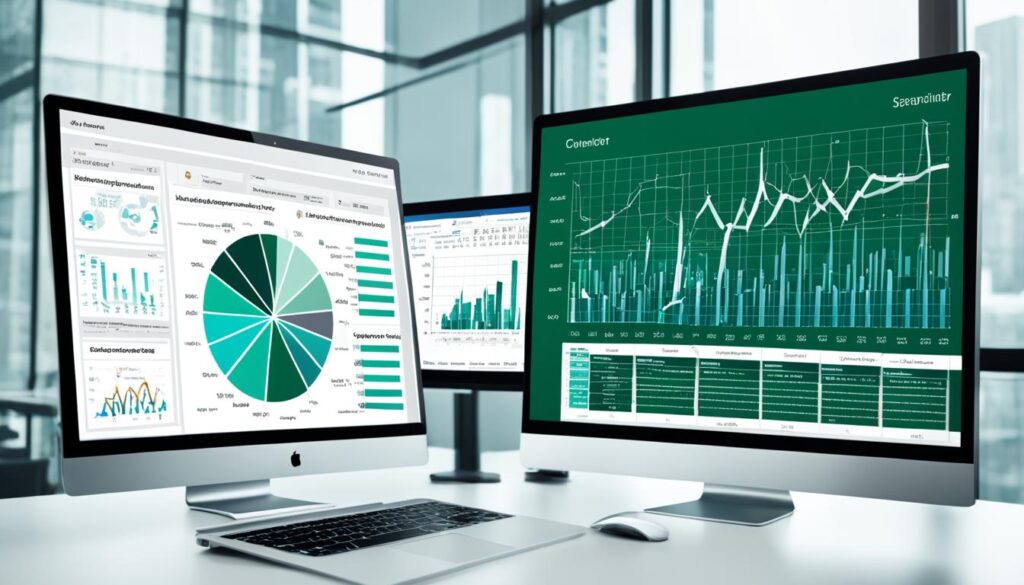
One great thing about this system is that it can find where you’re stuck and help you get un-stuck fast. It looks at how you’re doing in Excel and what ChatGPT says to see where you need more help. Then, we give you exactly what you need, like more info, special tutoring, or practice that’s just for you.
This method also lets us create study stuff that’s made just for you. We can make worksheets, quizzes, or guides that fit your way of learning, what you’re good at, and what you need help with. So, you get help made just for you, helping you do really well.
The integration of AI and Excel enables educators to personalize learning at a scale that was previously impossible, revolutionizing the way we approach education.
And it doesn’t stop there. We can use the power of excel statistical modeling and tools for data scientists to really understand how you learn. This helps us teach you better by recognizing patterns and making smart choices based on data. We’re talking super focused teaching that makes learning specific to you possible. It’s like every student gets their own personal teacher.
| Traditional Approach | AI-Powered Excel Approach |
|---|---|
| One-size-fits-all learning materials | Customized study materials for each student |
| Limited ability to address individual needs | Targeted interventions based on performance data |
| Generalized feedback and support | Personalized recommendations and guidance |
The table above shows just how much the AI-powered Excel way can change learning. It shows the big jump we can make in how we teach when we put each student right in the center of their learning.
Automating Tasks with Excel and ChatGPT
After 12 years of teaching businesses and people about Excel, I’ve seen combining Excel with ChatGPT can speed up school tasks. This pairing lets teachers spend more of their effort on planning lessons and teaching directly, not on routine tasks.
One big advantage is making grade books. ChatGPT helps put together student work, test scores, and class part throughout the year simply. This stops me from doing hours of boring data work. I get to help students more with custom advice and check on their progress more.
Making answers for common questions from students or parents is another area this tech is great at. Questions about timelines, grading rules, and what’s needed in the course can all be covered. This leaves me open to handle the harder questions and give better support.
But, the top use is in making reports on student progress with deep analysis. By merging Excel’s data analysis in excel features with ChatGPT’s natural language skills, I make reports that spotlight what each student is great at and what they need to work on. These reports come with tips and plans made just for the student, helping them own their learning.
By automating these tasks, educators can focus their time and energy on more meaningful tasks, such as lesson planning and direct instruction.
Setting up meetings and sending reminders is also easier with ChatGPT. It sorts my calendar out, plans meetings with students and parents, and sends reminders when needed. It makes sure no one forgets about important dates or events.
- Building grade books
- Generating student/parent FAQ responses
- Producing individual progress reports with holistic analysis
- Scheduling appointments and reminder pings
Thanks to excel statistical analysis and ChatGPT, the load of admin work is much lighter for me and my team. This tech combo lets us spend more time on providing top-notch education and creating a great learning environment.
Conclusion
After more than 12 years in data analysis in Excel, I’m convinced. Pairing ChatGPT with excel statistical analysis tools can bring big benefits. ChatGPT helps Excel do more, like sorting/filtering data, calculating metrics, visualizing trends. It also helps with automating workflows.
This mix of excel statistics formulas and ChatGPT’s smart language skills is a game changer. It boosts productivity and excel statistical modeling. It turns teachers into data-driven leaders. They can use solid facts to improve student success greatly.
Starting small is the path to triumph. Let ChatGPT assist with one sheet or excel for statistics formula. Then, slowly let it take part in bigger tasks like descriptive statistics in Excel and inferential statistics in Excel. By uniting statistical functions in Excel with AI, educators dig deeper. They can tailor learning. And in the end, they achieve more for their students.
FAQ
What is the Analyze Data feature in Excel?
Excel’s Analyze Data feature helps users get their data’s big picture without hard formulas. It gives a simple view of trends and patterns in data. Just click a cell in your data and hit the Analyze Data button to see your data’s visuals in a task pane.
You can also ask questions about your data. Analyze Data will then show you answers using tables, charts, or PivotTables.
What features does Excel offer for data analysis?
Excel has many tools for working with data. Use filters to make big datasets easier to understand. Functions like CONCATENATE and COUNTIF help do math automatically.
Pivot tables summarize data, and conditional formatting highlights important info. What-if analysis lets you test different scenarios. There are also various chart types to show your data visually.
What is the Analysis ToolPak in Excel, and how can it be used?
Analysis ToolPak is an Excel add-in for advanced calculations. It’s great for stats, finance, and engineering work. First, go to File, then Options, Add-ins, and choose Analysis ToolPak to enable it.
After that, you can find tools like correlation and t-tests under the Data tab. It simplifies complex calculations.
How can machine learning tools like MonkeyLearn be used for text analysis in Excel?
MonkeyLearn and similar tools use AI to understand text. They can classify it or pick out key info. This is something traditional software can’t do.
For example, a keyword extractor finds important words. A sentiment analyzer sorts text by positive or negative feelings. These methods make it easy to gain insights from text data.
How can integrating ChatGPT and Excel benefit educators?
ChatGPT plus Excel makes data analysis faster and better for teachers. It leads to smarter decisions based on solid data. The tools together save time and deepen understanding of data.
This mean teachers can improve programs quicker, using data from Excel in smarter ways.
How can educators get started with using ChatGPT and Excel together?
Not all data has to be fed into ChatGPT. Just share a view link or a screenshot with it. Then ask specific questions about the data for deeper insights.
For instance, request an analysis of student scores. ChatGPT can point out trends and offer advice for further study.
How can ChatGPT enhance data analysis capabilities in Excel for educators?
ChatGPT makes understanding student data easier. It quickly finds trends and important patterns in the data. This is instead of teachers having to do all the math themselves.
It’s great for studying the success of teaching programs and making them better.
How can the integration of AI and Excel help personalize learning?
Mixing AI with Excel can make teaching more personal. It helps flag where individual students might need help. Teachers can then target their teaching to meet these needs.
This way, every student gets the right support, making learning more effective for all.
How can ChatGPT assist with administrative tasks for educators using Excel?
ChatGPT and Excel together can cut down on paperwork for teachers. They can automate things like creating grade books and reports. This lets teachers focus more on teaching and less on admin tasks.